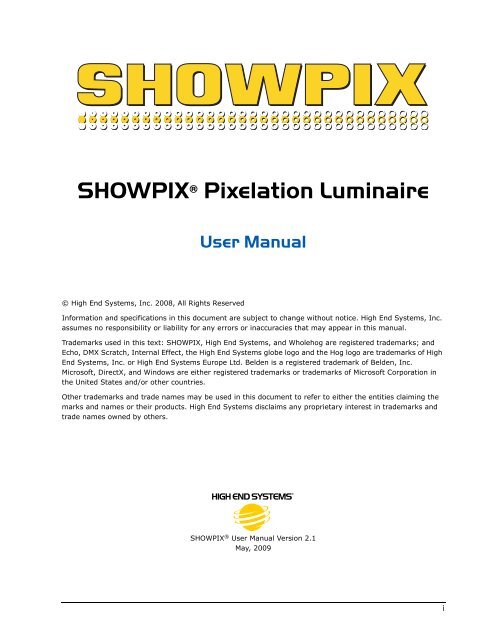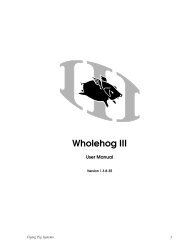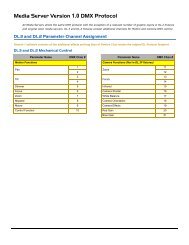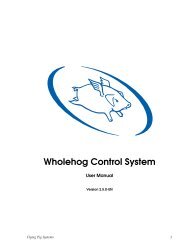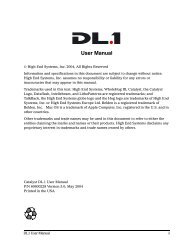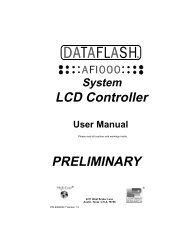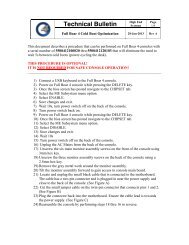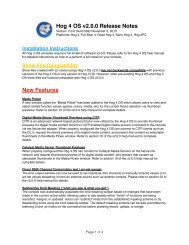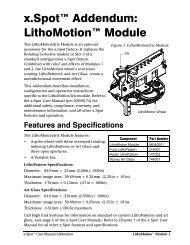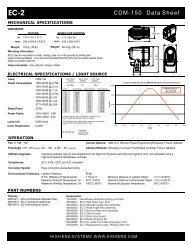SHOWPIX User Manual - High End Systems
SHOWPIX User Manual - High End Systems
SHOWPIX User Manual - High End Systems
- TAGS
- showpix
- manual
- www.highend.com
You also want an ePaper? Increase the reach of your titles
YUMPU automatically turns print PDFs into web optimized ePapers that Google loves.
<strong>SHOWPIX</strong> ® Pixelation Luminaire<br />
© <strong>High</strong> <strong>End</strong> <strong>Systems</strong>, Inc. 2008, All Rights Reserved<br />
<strong>User</strong> <strong>Manual</strong><br />
Information and specifications in this document are subject to change without notice. <strong>High</strong> <strong>End</strong> <strong>Systems</strong>, Inc.<br />
assumes no responsibility or liability for any errors or inaccuracies that may appear in this manual.<br />
Trademarks used in this text: <strong>SHOWPIX</strong>, <strong>High</strong> <strong>End</strong> <strong>Systems</strong>, and Wholehog are registered trademarks; and<br />
Echo, DMX Scratch, Internal Effect, the <strong>High</strong> <strong>End</strong> <strong>Systems</strong> globe logo and the Hog logo are trademarks of <strong>High</strong><br />
<strong>End</strong> <strong>Systems</strong>, Inc. or <strong>High</strong> <strong>End</strong> <strong>Systems</strong> Europe Ltd. Belden is a registered trademark of Belden, Inc.<br />
Microsoft, DirectX, and Windows are either registered trademarks or trademarks of Microsoft Corporation in<br />
the United States and/or other countries.<br />
Other trademarks and trade names may be used in this document to refer to either the entities claiming the<br />
marks and names or their products. <strong>High</strong> <strong>End</strong> <strong>Systems</strong> disclaims any proprietary interest in trademarks and<br />
trade names owned by others.<br />
<strong>SHOWPIX</strong> ® <strong>User</strong> <strong>Manual</strong> Version 2.1<br />
May, 2009<br />
i
Contacting <strong>High</strong> <strong>End</strong> <strong>Systems</strong> ®<br />
Sales Department <strong>High</strong> <strong>End</strong> <strong>Systems</strong>, Inc.<br />
2105 Gracy Farms Lane<br />
Austin, TX 78758 USA<br />
voice: 512.836.2242<br />
fax: 512.837.5290<br />
Toll Free: 800.890.8989<br />
Customer Service <strong>High</strong> <strong>End</strong> <strong>Systems</strong>, Inc.<br />
2105 Gracy Farms Lane<br />
Austin, TX 78758 USA<br />
voice: 800.890.8989<br />
fax: 512.834.9195<br />
toll free: 800.890.8989<br />
email: support@highend.com<br />
World Wide Web: http://www.highend.com<br />
Patents<br />
This <strong>High</strong> <strong>End</strong> <strong>Systems</strong> product is protected by patents and pending patent applications.<br />
Patents owned or licensed by <strong>High</strong> <strong>End</strong> <strong>Systems</strong> include:<br />
US 4,392,187; US 4,602,321; US 4,688,161; US 4,701,833; US 4,709,311; US 4,779,176; US 4,800,474;<br />
US 4,962,687; US 4,972,306; US 4,980,806; US 5,010,459; US 5,031,078; US 5,073,847; US 5,078,039;<br />
US 5,186,536; US 5,209,560; US 5,278,742; US 5,282,121; US 5,307,295; US 5,329,431; US 5,331,822;<br />
US 5,367,444; US 5,402,326; US 5,414,328; US 5,426,576; US 5,430,629; US 5,432,691; US 5,454,477;<br />
US 5,455,748; US 5,502,627; US 5,506,762; US 5,515,254; US 5,537,303; US 5,545,951; US 5,588,021;<br />
US 5,590,954; US 5,590,955; US 5,640,061; US 5,647,662; US 5,691,886; US 5,702,082; US 5,728,994;<br />
US 5,758,955; US 5,758,956; US 5,769,527; US 5,769,531; US 5,774,273; US 5,788,365; US 5,794,881;<br />
US 5,795,058; US 5,798,619; US 5,806,951; US 5,812,596; US 5,823,661; US 5,825,548; US 5,828,485;<br />
US 5,829,868; US 5,857,768; US 5,882,107; US 5,921,659; US 5,934,794; US 5,940,204; US 5,945,786;<br />
US 5,953,151; US 5,953,152; US 5,969,485; US 5,980,066; US 5,983,280; US 5,984,248; US 5,986,201;<br />
US 6,011,662; US 6,029,122; US 6,048,080; US 6,048,081; US 6,054,816; US 6,057,958; US 6,062,706;<br />
US 6,079,853; US 6,126,288; US 6,142,652; US 6,142,653; US 6,172,822; US 6,175,771; US 6,188,933;<br />
US 6,208,087; US 6,219,093; US 6,220,730; US 6,241,366; US 6,249,091; US 6,255,787; US 6,256,136;<br />
US 6,261,636; US 6,278,542; US 6,278,545; US 6,278,563; US 6,288,828; US 6,326,741; US 6,327,103;<br />
US 6,331,756; US 6,346,783; US 6,421,165; US 6,430,934; US 6,459,217; US 6,466,357; US 6,502,961;<br />
US 6,515,435; US 6,523,353; US 6,536,922; US 6,538,797; US 6,545,586; US 6,549,324; US 6,549,326;<br />
US 6,563,520; US 6,565,941; US 6,570,348; US 6,575,577; US 6,578,991; US 6,588,944; US 6,592,480;<br />
US 6,597,132; US 6,600,270; US 6,601,974; US 6,605,907; US 6,617,792; US 6,621,239; US 6,622,053;<br />
US 6,635,999; US 6,648,286; US 6,664,745; US 6,682,031; US 6,693,392; US 6,696,101; US 6,719,433;<br />
US 6,736,528; US 6,771,411; US 6,775,991; US 6,783,251; US 6,801,353; US 6,812,653; US 6,823,119;<br />
US 6,865,008; US 6,866,390; US 6,866,402; US 6,866,451; US 6,869,193; US 6,891,656; US 6,894,443;<br />
US 6,919,916; US 6,930,456; US 6,934,071; US 6,937,338; US 6,955,435; US 6,969,960; US 6,971,764;<br />
US 6,982,529; US 6,988,805; US 6,988,807; US 6,988,817; US 7,000,417; US 7,011,429; US 7,018,047;<br />
US 7,020,370; US 7,033,028; US 7,048,838; US 7,055,963; US 7,055,964; US 7,057,797; US 7,073,910;<br />
US 7,078,869; US 7,092,098; US 7,119,902; US 7,161,562; US 7,175,317; US 7,181,112; US 7,206.023;<br />
US 7,210,798; US 7,253,942; US D347,113; US D350,408; US D359,574; US D360,404; US D365,165;<br />
US D366,712; US D370,080; US D372,550; US D374,439; US D377,338; US D381,740; US D409,771;<br />
AT E169413; CA 2142619; CA 2145508; CA 2245842; DE 22588.4-08; DE 621495; DE 655144;<br />
DE 69320175.4; DE 69322401.0; DE 69331145.2; DE 69525856.7; DE 69734744.3; DE 797503;<br />
DK 0655144; DK 1447702; EP 0475082; EP 0621495; EP 0655144; EP 0662275; EP 0767398; EP 0797503;<br />
EP 0969247; EP 1447702; ES 0621495; FR 0621495; FR 0655144; FR 0662275; FR 1447702; GB 2043769B;<br />
GB 2055842B; GB 2283808B; GB 2290134B; GB 2291814B; GB 2292530B; GB 2292896B; GB 2294909B;<br />
GB 2295058B; GB 2303203B; GB 2306887B; GB 2307036B; GB 2316477B; IE 0621495; IT 034244BE; 2005;<br />
IT 0621495; IT 0655144; JP 3495373; JP 3793577; NL 0621495; NL 0797503; NL 0969247; UK 0621495;<br />
UK 0655144; UK 0662275; UK 0797503; UK 0969247; UK 1447702;<br />
ii <strong>SHOWPIX</strong>® Pixelation Luminaire <strong>User</strong> <strong>Manual</strong>
Declaration of Conformity<br />
according to ISO/IEC Guide 22 and EN45104<br />
Manufacturer’s name: <strong>High</strong> <strong>End</strong> <strong>Systems</strong>, Inc.<br />
Distributor’s name: <strong>High</strong> <strong>End</strong> <strong>Systems</strong>, Inc.<br />
Distributor’s address: 2105 Gracy Farms Lane<br />
Austin, Texas 78758 USA<br />
Declares that the product:<br />
Product Name: <strong>SHOWPIX</strong><br />
Product Number: All<br />
Product Options: All<br />
conforms to the following EEC directives:<br />
73/23/EEC, as amended by 93/68/EEC<br />
89/336/EEC, as amended by 92/31/EEC and 93/68/EEC<br />
Equipment referred to in this declaration of conformity was first manufactured in compliance<br />
with the following standards in 2005:<br />
Safety: EN 60598-1: 1997<br />
EN 60598-2-17; 1990<br />
A1-A3: 1998<br />
A13: 1999<br />
EMC:<br />
EN 55022<br />
Conducted Emissions Class A<br />
Radiated Emissions Class A<br />
ANSI C63.4 Class A<br />
FCC 47 CFR Part 15 Class A<br />
VCCI V-1/2001.04 Class A<br />
EN 55024<br />
EN 61000-4-2 4/8kV<br />
EN 61000-4-3 A1 3V/m<br />
EN 61000-4-4 1kV/0.5kV<br />
EN 61000-4-5 2kV/1kV<br />
EN 61000-4-6 3 Vrms<br />
EN 61000-4-11 >95%-0.5p, 30%-25p,>95%-250p<br />
EN 61000-3-2 Class A<br />
EN 61000-3-3<br />
USA, Friday, May 15, 2009<br />
Kenneth Stuart Hansen, Compliance Engineer<br />
<strong>SHOWPIX</strong>® Pixelation Luminaire <strong>User</strong> <strong>Manual</strong> iii
Product Modification Warning<br />
<strong>High</strong> <strong>End</strong> <strong>Systems</strong> products are designed and manufactured to meet the requirements of United States and<br />
International safety regulations. Modifications to the product could affect safety and render the product noncompliant<br />
to relevant safety standards.<br />
Mise En Garde Contre La Modification Du Produit<br />
Les produits <strong>High</strong> <strong>End</strong> <strong>Systems</strong> sont conçus et fabriqués conformément aux exigences des règlements<br />
internationaux de sécurité. Toute modification du produit peut entraîner sa non conformité aux normes de<br />
sécurité en vigueur.<br />
Produktmodifikationswarnung<br />
Design und Herstellung von <strong>High</strong> <strong>End</strong> <strong>Systems</strong> entsprechen den Anforderungen der U.S. Amerikanischen und<br />
internationalen Sicherheitsvorschriften. Abänderungen dieses Produktes können dessen Sicherheit<br />
beeinträchtigen und unter Umständen gegen die diesbezüglichen Sicherheitsnormen verstoßen.<br />
Avvertenza Sulla Modifica Del Prodotto<br />
I prodotti di <strong>High</strong> <strong>End</strong> <strong>Systems</strong> sono stati progettati e fabbricati per soddisfare i requisiti delle normative di<br />
sicurezza statunitensi ed internazionali. Qualsiasi modifica al prodotto potrebbe pregiudicare la sicurezza e<br />
rendere il prodotto non conforme agli standard di sicurezza pertinenti.<br />
Advertencia De Modificación Del Producto<br />
Los productos de <strong>High</strong> <strong>End</strong> <strong>Systems</strong> están diseñados y fabricados para cumplir los requisitos de las reglamentaciones<br />
de seguridad de los Estados Unidos e internacionales. Las modificaciones al producto podrían afectar<br />
la seguridad y dejar al producto fuera de conformidad con las normas de seguridad relevantes.<br />
FCC Information<br />
This equipment has been tested and found to comply with the limits for a Class A digital device, pursuant to<br />
part 15 of the FCC rules. These limits are designed to provide reasonable protection against harmful<br />
interference when the equipment is operated in a commercial environment. This equipment generates, uses,<br />
and can radiate radio frequency energy and, if not installed and used in accordance with the instruction<br />
manual, may cause harmful interference to radio communications. Operation of this equipment in a residential<br />
area is likely to cause harmful interference, in which case the user will be required to correct the interference<br />
at his own expense.<br />
Important Safety Information<br />
Instructions pertaining to continued protection against fire, electric shock, and injury to persons are found in<br />
Appendix E. Please read all instructions prior to assembling, mounting, and operating this equipment.<br />
Important: Informations De Sécurité<br />
Les instructions se rapportant à la protection permanente contre les incendies, l’électrocution, excessif et aux<br />
blessures corporelles se trouvent dans l’Annexe E. Veuillez lire toutes les instructions avant d’assembler, de<br />
monter ou d’utiliser cet équipement.<br />
Wichtige Sicherheitshinweise<br />
Sicherheitsanleitungen zum Schutz gegen Feuer, elektrischen Schlag, und Verletzung von Personen finden Sie<br />
in Anhang E. Vor der Montage, dem Zusammenbau und der Intbetriebnahme dieses Geräts alle Anleitungen<br />
sorgfältig durchlesen.<br />
Informazioni Importanti Di Sicurezza<br />
Le istruzioni sulla protezione da incendi, folgorazione, e infortuni sono contenute nell’appendice E. Si prega di<br />
leggere tutte le istruzioni prima di assemblare, montare e azionare l’apparecchiatura.<br />
Informacion Importante De Seguridad<br />
En el Apéndice E se encuentran instrucciones sobre protección continua contra incendios, descarga eléctrica, y<br />
lesiones personales. Lea, por favor, todas las instrucciones antes del ensamblaje, montaje y operación de este<br />
equipo.<br />
iv <strong>SHOWPIX</strong>® Pixelation Luminaire <strong>User</strong> <strong>Manual</strong>
Symbols<br />
The following international caution and warning symbols appear in margins throughout this manual to<br />
highlight messages.<br />
CAUTION: This symbol appears adjacent to Caution<br />
messages. Not heeding these messages could result in<br />
personal injury and/or damage to equipment.<br />
WARNING: This symbol appears adjacent to high<br />
voltage warning messages. Not heeding these<br />
messages could result in serious personal injury.<br />
This symbol indicates the minimum distance from a<br />
lighted object<br />
Warranty Information<br />
Limited Warranty<br />
Unless otherwise stated, your product is covered by a one year parts and labor limited warranty. It is the<br />
owner’s responsibility to furnish receipts or invoices for verification of purchase, date, and dealer or<br />
distributor. If purchase date cannot be provided, date of manufacture will be used to determine warranty<br />
period.<br />
Returning an Item Under Warranty for Repair<br />
It is necessary to obtain a Return Material Authorization (RMA) number from your dealer or point of purchase<br />
BEFORE any units are returned for repair. The manufacturer will make the final determination as to whether or<br />
not the unit is covered by warranty.<br />
Any Product unit or parts returned to <strong>High</strong> <strong>End</strong> <strong>Systems</strong> must be packaged in a suitable manner to ensure the<br />
protection of such Product unit or parts, and such package shall be clearly and prominently marked to indicate<br />
that the package contains returned Product units or parts and with an RMA number. Accompany all returned<br />
Product units or parts with a written explanation of the alleged problem or malfunction. Ship returned Product<br />
units or parts to: 2105 Gracy Farms Lane, Austin, TX 78758 USA.<br />
Note: Freight Damage Claims are invalid for fixtures shipped in non-factory boxes and packing materials.<br />
Freight<br />
All shipping will be paid by the purchaser. Items under warranty shall have return shipping paid by the<br />
manufacturer only in the Continental United States. Under no circumstances will freight collect shipments be<br />
accepted. Prepaid shipping does not include rush expediting such as air freight. Air freight can be sent<br />
customer collect in the continental United States.<br />
REPAIR OR REPLACEMENT AS PROVIDED FOR UNDER THIS WARRANTY IS THE EXCLUSIVE REMEDY OF THE<br />
CONSUMER OTHER THAN THE LIMITED WARRANTY STATED ABOVE. HIGH END SYSTEMS, INC. MAKES NO<br />
WARRANTIES, EXPRESS OR IMPLIED, WITH RESPECT TO ANY PRODUCT, AND HIGH END SPECIFICALLY<br />
DISCLAIMS ANY WARRANTY OF MERCHANTABILITY OR FITNESS FOR A PARTICULAR PURPOSE. HIGH END<br />
SHALL NOT BE LIABLE FOR ANY INDIRECT, INCIDENTAL OR CONSEQUENTIAL DAMAGE, INCLUDING LOST<br />
PROFITS, SUSTAINED OR INCURRED IN CONNECTION WITH ANY PRODUCT OR CAUSED BY PRODUCT<br />
DEFECTS OR THE PARTIAL OR TOTAL FAILURE OF ANY PRODUCT REGARDLESS OF THE FORM OF ACTION,<br />
WHETHER IN CONTRACT, TORT (INCLUDING NEGLIGENCE), STRICT LIABILITY OR OTHERWISE, AND<br />
WHETHER OR NOT SUCH DAMAGE WAS FORESEEN OR UNFORESEEN.<br />
Warranty is void if the product is misused, damaged, modified in any way, or for unauthorized repairs or parts.<br />
This warranty gives you specific legal rights, and you may also have other rights specific to your locality.<br />
<strong>SHOWPIX</strong>® Pixelation Luminaire <strong>User</strong> <strong>Manual</strong> v
vi <strong>SHOWPIX</strong>® Pixelation Luminaire <strong>User</strong> <strong>Manual</strong>
Table of Contents<br />
<strong>SHOWPIX</strong>® Pixelation Luminaire <strong>User</strong> <strong>Manual</strong> ........................................................ i<br />
Contacting <strong>High</strong> <strong>End</strong> <strong>Systems</strong>® ................................................................................ii<br />
Patents .................................................................................................................ii<br />
Declaration of Conformity .......................................................................................iii<br />
Product Modification Warning ..................................................................................iv<br />
FCC Information ....................................................................................................iv<br />
Important Safety Information ..................................................................................iv<br />
Symbols ............................................................................................................... v<br />
Warranty Information ............................................................................................. v<br />
Chapter 1: Product Overview<br />
This chapter describes the features of the <strong>SHOWPIX</strong>® Pixelation<br />
Luminaire with Stock content and Echo software.<br />
Features .................................................................................................................. 1<br />
System ................................................................................................................ 1<br />
Graphics Engine .................................................................................................... 2<br />
Operation ............................................................................................................. 2<br />
Construction ......................................................................................................... 3<br />
Echo Software ....................................................................................................... 3<br />
Related Products and Accessories ........................................................................... 3<br />
Specifications .......................................................................................................... 4<br />
Mechanical Specifications ........................................................................................ 4<br />
Mounting Information ............................................................................................. 5<br />
Electrical/Light Source Specifications ........................................................................ 5<br />
Operation ............................................................................................................. 5<br />
Chapter 2: Setup and Configuration<br />
<strong>SHOWPIX</strong>® fixture setup includes mounting, connecting to power<br />
and DMX linking and configuration.<br />
Unpacking the Fixture ............................................................................................. 7<br />
Pan and Tilt Locking ............................................................................................... 7<br />
Installing a Power Cord Cap .................................................................................... 8<br />
Installing a Line Cord Cap - U.K. Only ....................................................................... 8<br />
Vatic Fitter Heads Information - Danmark ................................................................. 8<br />
Mounting the Fixture ............................................................................................... 9<br />
Mounting the Fixture Upright ................................................................................... 9<br />
Truss Mounting ...................................................................................................... 9<br />
Side Mounting and Angular Mount on Moving Truss ...................................................10<br />
Linking <strong>SHOWPIX</strong> Fixtures .................................................................................... 11<br />
Cable Connectors ..................................................................................................11<br />
Connecting to the Link ...........................................................................................12<br />
<strong>SHOWPIX</strong>® Pixelation Luminaire <strong>User</strong> <strong>Manual</strong> vii
Powering On the Fixture ........................................................................................12<br />
Setting the DMX Start Channel ...............................................................................13<br />
Shutting Down the Fixture .....................................................................................14<br />
Placing Fixture in Road Case .................................................................................. 14<br />
Chapter 3: <strong>SHOWPIX</strong>® Menu System<br />
The onboard Menu system provides fixture configuration options. This<br />
chapter shows you how to access and navigate the Menu System, the<br />
options available at each Menu level, and includes examples.<br />
Navigating the Menu System .................................................................................15<br />
The <strong>SHOWPIX</strong>® Display ........................................................................................ 15<br />
Navigational Basics .............................................................................................. 16<br />
Display in Menu Locked Mode ................................................................................ 16<br />
Fixture Software Version .................................................................................... 16<br />
DMX Start Channel ............................................................................................ 16<br />
Error Message Display ....................................................................................... 16<br />
Unlocking the Menu System .................................................................................. 16<br />
Exiting the Menu System ....................................................................................... 17<br />
Menu Map ..............................................................................................................17<br />
Menu System Options ............................................................................................21<br />
DMX Address Menu .............................................................................................. 21<br />
Setting DMX Start Channel ................................................................................. 21<br />
Set Parameters Menu ........................................................................................... 22<br />
Factory Default Settings ..................................................................................... 22<br />
Pan/Tilt Swap ................................................................................................... 22<br />
Pan Invert ........................................................................................................ 23<br />
Tilt Invert ........................................................................................................ 23<br />
Data Loss Timeout ............................................................................................ 24<br />
Display Level .................................................................................................... 24<br />
Fixture Mode Menu .............................................................................................. 25<br />
Crossloading Fixture Software ............................................................................. 25<br />
Protocol Mode ................................................................................................... 25<br />
Test Options Menu ............................................................................................... 26<br />
Homing the Fixture ........................................................................................... 26<br />
Copying the Boot Code ...................................................................................... 26<br />
Self Test .......................................................................................................... 26<br />
Display Test ..................................................................................................... 26<br />
Encoder Disable ................................................................................................ 26<br />
Code Menu ....................................................................................................... 26<br />
viii <strong>SHOWPIX</strong>® Pixelation Luminaire <strong>User</strong> <strong>Manual</strong>
Information Menu ................................................................................................27<br />
Sensor Status Menu ...........................................................................................27<br />
Unique Number .................................................................................................27<br />
DMX Values Menu ..............................................................................................27<br />
Temperatures Menu ...........................................................................................28<br />
Fixture Hours ....................................................................................................29<br />
Fixture Hours Reset ...........................................................................................29<br />
Software Version ...............................................................................................29<br />
Module Version ..................................................................................................29<br />
Display Errors ...................................................................................................29<br />
Channels Needed ...............................................................................................30<br />
Next DMX Channel .............................................................................................30<br />
Chapter 4: DMX Programming Basics and Quick Start<br />
If you are new to DMX programing, this chapter will give you a brief<br />
overview on programming <strong>SHOWPIX</strong>® and StudioPix fixtures followed<br />
by a example using a Wholehog console to patch and display output.<br />
DMX Programming Overview ................................................................................. 31<br />
DMX512 Links ......................................................................................................31<br />
8-bit vs. 16-bit DMX Parameters .............................................................................31<br />
Determining a DMX Start Channel ...........................................................................32<br />
<strong>SHOWPIX</strong> and StudioPix Protocol Modes ............................................................... 33<br />
Standard Protocol .................................................................................................33<br />
Standard Protocol Table for <strong>SHOWPIX</strong> and StudioPix ..............................................33<br />
RGB Reduced Protocol ...........................................................................................34<br />
RGB Reduced Protocol Table for <strong>SHOWPIX</strong> and StudioPix ........................................34<br />
Pixel Mapping Protocol ...........................................................................................35<br />
<strong>SHOWPIX</strong> Pixel Mapping Table .............................................................................35<br />
StudioPix Pixel Mapping Table .............................................................................36<br />
Extended Protocol .................................................................................................37<br />
<strong>SHOWPIX</strong> and StudioPix Fixtures Extended Protocol Table .......................................37<br />
Lighting Console Tips ............................................................................................ 38<br />
Fixture Libraries: ..................................................................................................38<br />
Patching <strong>SHOWPIX</strong> and StudioPix Fixtures Using the Standard Protocol ........................38<br />
Patching <strong>SHOWPIX</strong> and StudioPix Fixtures in Other Protocol Modes ..............................38<br />
Reduced Mode ...................................................................................................38<br />
Pixel Mapping Mode ...........................................................................................38<br />
Enhanced Mode .................................................................................................39<br />
DMX Output Displays ............................................................................................39<br />
Pixellage Content Playback .....................................................................................39<br />
Wholehog Programming Notes .............................................................................. 39<br />
Play Modes (Intensity) ...........................................................................................39<br />
CMY ....................................................................................................................39<br />
Custom Wheel Sets ...............................................................................................39<br />
Quick Start with a Wholehog Console .................................................................... 40<br />
<strong>SHOWPIX</strong>® Pixelation Luminaire <strong>User</strong> <strong>Manual</strong> ix
Chapter 5: Fixture Control<br />
This chapter describes mechanical movement control for<br />
<strong>SHOWPIX</strong> and StudioPix fixtures in all protocol modes.<br />
Pan and Tilt ...........................................................................................................41<br />
MSpeed (Motor Speed) ..........................................................................................41<br />
Macros ...................................................................................................................42<br />
Control Function Options .......................................................................................42<br />
Chapter 6: Color Control<br />
The Standard protocol modes for <strong>SHOWPIX</strong> and StudioPix fixtures provide<br />
color mixing control for up to two image files and a composite image. Other<br />
protocol modes provide washlight operation or individual LED color mixing.<br />
Color Parameters ...................................................................................................43<br />
Color Function Parameter ......................................................................................44<br />
Color Function Descriptions ...................................................................................45<br />
Add Color to Black ................................................................................................ 45<br />
Black and White ................................................................................................... 45<br />
Black and White Inverted ...................................................................................... 45<br />
CMY ................................................................................................................... 45<br />
Color Cycle .......................................................................................................... 46<br />
Compress to Maximum ......................................................................................... 46<br />
Rainbow Color Cycle ............................................................................................. 46<br />
Random Color ...................................................................................................... 47<br />
Replace Background Color ..................................................................................... 47<br />
RGB Add non-black pixels ..................................................................................... 47<br />
RGB Add, All Pixels ............................................................................................... 47<br />
RGB Invert & Swap to BRG .................................................................................... 48<br />
RGB Invert & Swap to GBR .................................................................................... 48<br />
RGB Invert .......................................................................................................... 48<br />
RGB Swap to BGR ................................................................................................ 49<br />
RGB Swap to BRG ................................................................................................ 49<br />
RGB Swap to GBR ................................................................................................ 49<br />
RGB Swap to GRB ................................................................................................ 50<br />
RGB Swap to RBG ................................................................................................ 50<br />
Scale .................................................................................................................. 50<br />
Solarize .............................................................................................................. 51<br />
Solarize 1 ........................................................................................................ 51<br />
Solarize 2 ........................................................................................................ 51<br />
Solarize 3 ........................................................................................................ 51<br />
Solarize 4 ........................................................................................................ 51<br />
Transparent Color ..................................................................................................51<br />
Background Color ..................................................................................................52<br />
x <strong>SHOWPIX</strong>® Pixelation Luminaire <strong>User</strong> <strong>Manual</strong>
Chapter 7: Global Control<br />
Global controls affect the composite image created when you define<br />
two Image layers.<br />
Dim ....................................................................................................................... 53<br />
Strobe ................................................................................................................... 53<br />
Scale ..................................................................................................................... 54<br />
Rotate ................................................................................................................... 54<br />
Dampening ............................................................................................................ 55<br />
Global Transition ................................................................................................... 55<br />
Global Effects ........................................................................................................ 55<br />
Chapter 8: Global Control: Transitions<br />
The Transition Mode and Transition parameters provide over 70 patterns<br />
for switching between image layers and interact with the Color<br />
Transparency parameter to create a wide range of looks.<br />
Transition Types .................................................................................................... 57<br />
Opacity Transitions ...............................................................................................57<br />
Normal Fade .....................................................................................................57<br />
Fade Through Black ...........................................................................................58<br />
Reveal Transitions ................................................................................................59<br />
Overlay Transitions ...............................................................................................60<br />
Transition Mode Parameter ................................................................................... 60<br />
Transition Parameter ............................................................................................. 63<br />
Transitions and Color Transparency ...................................................................... 63<br />
Transparency with Opacity Transitions .....................................................................63<br />
Transparency with Reveal Transitions ......................................................................63<br />
Transparency with Overlay Transition ......................................................................64<br />
Chapter 9: Image Graphics Control<br />
You can apply a variety of color mixing options, transitions and effects to<br />
each individual Image layer in Standard or Enhanced protocol modes.<br />
Defining Content ................................................................................................... 65<br />
Media Folder ........................................................................................................65<br />
Media Folder Descriptions ...................................................................................66<br />
Media File ............................................................................................................66<br />
Frame .................................................................................................................67<br />
DMX Scratch ..................................................................................................67<br />
Playback Mode .....................................................................................................68<br />
Playback Speed ....................................................................................................68<br />
Rotation ................................................................................................................ 69<br />
Scale Parameter .................................................................................................... 70<br />
<strong>SHOWPIX</strong>® Pixelation Luminaire <strong>User</strong> <strong>Manual</strong> xi
Changing Image Position .......................................................................................71<br />
X Position Parameter ............................................................................................ 71<br />
Y Position Parameter ............................................................................................ 71<br />
Image Transition ...................................................................................................72<br />
Transition Mode ................................................................................................... 72<br />
Transition Speed .................................................................................................. 72<br />
Effect Function .......................................................................................................73<br />
Pixel Mapping ........................................................................................................73<br />
Appendix A: MSpeed Conversion Table .......................................................... 75<br />
Appendix B: Important Safety Information .................................................. 77<br />
Appendice B: Importantes Informations Sur La Sécurité ............................................ 78<br />
Anhang B: Wichtige Hinweise Für Ihre Sicherheit ...................................................... 79<br />
Apéndice B: Información Importante De Seguridad ................................................... 80<br />
Appendice B: Importanti Informazioni Di Sicurezza ................................................... 81<br />
Vigtig Sikkerhedsinformation ................................................................................. 82<br />
xii <strong>SHOWPIX</strong>® Pixelation Luminaire <strong>User</strong> <strong>Manual</strong>
Chapter 1<br />
Product Overview<br />
This chapter describes the features of the <strong>SHOWPIX</strong> ® Pixelation<br />
Luminaire with Stock content and Echo software.<br />
The <strong>SHOWPIX</strong> ® Pixelation Luminaire is a combination wide angle LED wash light on a moving<br />
yoke and a high power display device viewed directly by an audience.<br />
The 18-inch diameter head features a circular LED array with an output of 24,000 RGB lumens.<br />
In addition to displaying washes of color, <strong>SHOWPIX</strong> utilizes an internal graphics engine to<br />
provide graphic control of two images.<br />
<strong>SHOWPIX</strong> is equipped with a Stock Content collection of over 400 images including animations<br />
designed specifically for the product. You can easily upload your own files (up to 256) and<br />
images through the Echo application, a software program offering content visualization,<br />
management and upload capabilities as well as RDM management features. Echo converts many<br />
file formats, automatically optimizes the images, maps the files to the <strong>SHOWPIX</strong> display and<br />
allows you to preview this mapping on your computer prior to uploading to the <strong>SHOWPIX</strong><br />
fixture.<br />
The DMX Scratch feature lets you synchronize the frames of a media file to music during a<br />
show in real time.<br />
With the Pixellage effect, you can map content across numerous <strong>SHOWPIX</strong> fixtures to allow<br />
for full stage imagery.<br />
<strong>SHOWPIX</strong> provides multiple protocol choices for a wide range of DMX control.<br />
Features<br />
System<br />
• Internal Graphics Engine<br />
• 127 individually controlled RGB LED pixels<br />
• Echo Content Management and Configuration software can remotely manage multiple<br />
<strong>SHOWPIX</strong> fixtures<br />
• Remote software upgrade capability<br />
• Supports importing of custom content including media files and still images<br />
• <strong>High</strong> <strong>End</strong> <strong>Systems</strong> stock content featuring over 400 custom created images<br />
<strong>SHOWPIX</strong>® Pixelation Luminaire <strong>User</strong> <strong>Manual</strong> 1
CHAPTER 1<br />
Product Overview<br />
Graphics Engine<br />
Standard protocol provides:<br />
• Simultaneous playback of two discrete media streams<br />
• 17 parameters give you graphic controls for each individual media stream including:<br />
— a choice of multiple play modes and play speeds<br />
— the ability to play a single frame or entire media stream<br />
— multiple color mixing and visual effects that can be combined any way you choose<br />
— full control of image rotation, positioning and scaling<br />
— adjustable frame to frame transitions<br />
— independent control of background colors<br />
— transparent color definitions allow combining of media images<br />
— dynamic visual effects<br />
• 12 global parameters provide controls to the composite image created by 2 media streams<br />
— transition mode provides unique wipes and transitions between media streams<br />
— intensity control to provide system-wide intensity level<br />
— strobe control to provide system-wide strobe rate<br />
— overall image color mixing applied to composite media stream image<br />
— overall image scale and rotation<br />
— system wide visual effects<br />
Optional protocol modes adapt <strong>SHOWPIX</strong> DMX control for variable programming styles<br />
• RGB Reduced protocol uses 12 channels for full motion and washlight color mixing<br />
• Pixel Mapping protocol provides individual RGB control of each of the 127 LEDs<br />
• Extended protocol combines all the features of Standard and Pixel Mapping protocol<br />
Operation<br />
• 400° pan and 240° tilt movement<br />
• 24,000 RGB Lumen output<br />
• Auto-switching power supply<br />
• Large dot matrix display allows for 2 lines of text<br />
• 100v-230v power input<br />
• 5-pin XLR DMX connectors<br />
• ETL and CE Compliant<br />
2 <strong>SHOWPIX</strong>® Pixelation Luminaire <strong>User</strong> <strong>Manual</strong>
Construction<br />
• Modular construction<br />
• Homogenized RGB LED array creates smooth a color output<br />
• Electronic cooling system control<br />
• Fast, smooth and quiet yoke movement using proprietary multi-phase technology<br />
• Performance oriented exterior design<br />
• Pan and tilt locks for easy transportation<br />
Echo Software<br />
CHAPTER 1<br />
Product Overview<br />
• Imports a wide variety of movie and graphic files and converts them to <strong>SHOWPIX</strong> format with<br />
a preview<br />
• Provides options for assigning DMX values to folders and files<br />
• Lets you develop content packages and transport them to other locations<br />
• Uploads fixture software<br />
• Clones content<br />
• Creates and manages Pixellation content<br />
Related Products and Accessories<br />
The following table lists related products and accessories available for the <strong>SHOWPIX</strong> fixture. For<br />
more information, contact your <strong>High</strong> <strong>End</strong> <strong>Systems</strong> dealer/distributor (see Contacting <strong>High</strong> <strong>End</strong><br />
<strong>Systems</strong>® on page ii) .<br />
Part Description Part Number<br />
Wholehog single USB DMX widget 74040002<br />
USB upload module 74040006<br />
<strong>SHOWPIX</strong> Roadcase A4070001<br />
5-amp, slow-blow fuse 90403012<br />
Wholehog 3 lighting console 61020003<br />
Road Hog lighting console A2020001<br />
Road Hog Full Boar lighting console A6020001<br />
Galvanized safety cable 12040001<br />
Mega-Claw clamp 67040007<br />
Male 5-pin DMX terminator 90404039<br />
Heavy duty 5-pin XLR cable (10’) 55050017<br />
Heavy duty 5-pin XLR cable (25’) 55050018<br />
Heavy duty 5-pin XLR cable (50’) 55050019<br />
Heavy duty 5-pin XLR cable (100’) 55050020<br />
<strong>SHOWPIX</strong>® Pixelation Luminaire <strong>User</strong> <strong>Manual</strong> 3
CHAPTER 1<br />
Product Overview<br />
Specifications<br />
Mechanical Specifications<br />
Fixture Dimensions: 594 mm x 522 mm x 840 mm (23.4 in x 20.6 in x 33 in)<br />
Fixture Weight: 49 kg (108 lbs)<br />
Roadcase Dimensions: 711 mm x 648 mm x 1054 mm (28 in x 25.5 in x 41.5)<br />
Shipping Weight (Roadcase + Fixture): 104.3 kg (230 lbs)<br />
450 mm<br />
17.7 in<br />
576 mm<br />
22.7 in<br />
594 mm<br />
23.4 in<br />
297 mm<br />
11.6 in<br />
840 mm<br />
33 in<br />
597 mm<br />
23.5 in<br />
221 mm<br />
8.7 in<br />
16 mm<br />
.6 in<br />
162 mm<br />
6.4 in<br />
522 mm<br />
20.6 in<br />
182 mm<br />
7.2 in<br />
273 m<br />
10.8<br />
4 <strong>SHOWPIX</strong>® Pixelation Luminaire <strong>User</strong> <strong>Manual</strong>
Mounting Information<br />
CHAPTER 1<br />
Product Overview<br />
The <strong>SHOWPIX</strong> fixture can be truss-mounted using 1/4 camlock c-clamps or style pole mounting<br />
brackets. It can also stand upright on a stable surface.<br />
Electrical/Light Source Specifications<br />
Input ratings: 100-230 VAC; 50-60 Hz; 12-5A<br />
LED Array: 127 3-watt RGB LEDs with homogenizing system<br />
Output: 24,000 RGB lumens<br />
Note: RGB lumens are calculated by comparing the combined energy levels<br />
of <strong>SHOWPIX</strong> WRGBCMY to a theatrical metal halide color changing<br />
fixture and creating a factor.<br />
Beam angle: 45°<br />
Field angle: 80°<br />
Color mixing: RGB<br />
Operation<br />
Pan: 400°, Tilt: 240°<br />
Control: DMX 512<br />
Minimum distance from lighted object: 1 meter (3.9 ft.)<br />
Compliances: CE, CSA, ETL<br />
Peripheral/Network Connectors: One USB port for uploading to the fixture directly from a<br />
computer<br />
DMX connectors: 5-pin male and female XLR connectors<br />
Environmental tolerances: Maximum ambient operating temperature 50° C (122° F);<br />
maximum exterior surface temperature 70° C (158° F)<br />
Software upgrades: Download operating software and Echo software from the <strong>High</strong> <strong>End</strong><br />
<strong>Systems</strong> website (www.highend.com)<br />
<strong>SHOWPIX</strong>® Pixelation Luminaire <strong>User</strong> <strong>Manual</strong> 5
CHAPTER 1<br />
Product Overview<br />
6 <strong>SHOWPIX</strong>® Pixelation Luminaire <strong>User</strong> <strong>Manual</strong>
Chapter 2<br />
Setup and Configuration<br />
<strong>SHOWPIX</strong> ® fixture setup includes mounting, connecting to power and DMX<br />
linking and configuration.<br />
Use the following steps to set up and configure your <strong>SHOWPIX</strong> ® fixture:<br />
1. Unpack the fixture.<br />
2. Install power cord cap for your location.<br />
3. Mount the fixture upright or suspended from a standard truss.<br />
4. Connect the fixture to a DMX controller via DMX cabling.<br />
5. Connect the fixture to power.<br />
6. Configure the fixture for DMX control.<br />
Unpacking the Fixture<br />
The <strong>SHOWPIX</strong> ® fixture is transported in a shipping box or road case specifically designed to<br />
protect the product during transport. When unpacking, inspect the fixture for physical damage<br />
to components. <strong>High</strong> <strong>End</strong> <strong>Systems</strong> ® assumes no responsibility for products that are damaged<br />
during transport. Return a product for repair in its shipping box or road case. Before sending<br />
anything to the factory, call your <strong>High</strong> <strong>End</strong> <strong>Systems</strong> dealer/distributor for a Return Material<br />
Authorization (RMA) number. The factory cannot accept any goods shipped without an RMA<br />
number.<br />
Pan and Tilt Locking<br />
The <strong>SHOWPIX</strong> fixture ships with pan and tilt latches locked. You can unlock/adjust these latches<br />
to stabilize the fixture for mounting and re-packing in a roadcase.<br />
Note: Disengage the Pan and Tilt locks before operating the fixture.<br />
Tilt Lock<br />
Pan Lock<br />
<strong>SHOWPIX</strong>® Pixelation Luminaire <strong>User</strong> <strong>Manual</strong> 7
CHAPTER 2<br />
Setup and Configuration<br />
Installing a Power Cord Cap<br />
The <strong>SHOWPIX</strong> ® fixture’s custom power cord ships without a power cord cap. Use the<br />
information in this section to install the correct power cord cap for your location.<br />
Because of the variety of power cord caps used worldwide, <strong>High</strong> <strong>End</strong> <strong>Systems</strong>, Inc. cannot make<br />
specific recommendations for the power cord cap. Contact a local authority for the type of<br />
power cord cap needed. When installing the power cord cap, note that the cores in the mains<br />
lead are colored according to the following code:<br />
• green and yellow = earth<br />
• blue = neutral<br />
• brown = live<br />
Installing a Line Cord Cap - U.K. Only<br />
In the United Kingdom, core colours in the mains lead of this equipment may not correspond<br />
with the colored markings identifying the terminals in the fixture’s plug. In that case, install a<br />
line cord cap according to the following code:<br />
• Connect the green and yellow core to the plug terminal marked with the letter “E,” or by<br />
the earth symbol or coloured green, or green and yellow.<br />
• Connect the blue core to the terminal marked with the letter “N” or coloured black.<br />
• Connect the brown core to the terminal marked with the letter “L” or coloured red.<br />
Vatic Fitter Heads Information - Danmark<br />
Advarsel: Beskyttelse mod elektrisk chock.<br />
Vigtigt!<br />
WARNING:<br />
Class 1 equipment - This equipment must be earthed.<br />
Lederne med gul/groen isolation maa kun tilsluttes en klemme maerket<br />
8 <strong>SHOWPIX</strong>® Pixelation Luminaire <strong>User</strong> <strong>Manual</strong><br />
eller
Mounting the Fixture<br />
CHAPTER 2<br />
Setup and Configuration<br />
You can mount your <strong>SHOWPIX</strong> ® fixture suspended from a support system (such as a truss) or<br />
freestanding on its base.<br />
1 m<br />
WARNING!<br />
Equipment suitable for dry locations only. Do not expose this<br />
equipment to rain or moisture.<br />
CAUTION!<br />
<strong>SHOWPIX</strong> fixtures must be installed and operated by trained personnel<br />
only.<br />
Always use a secondary safety cable when mounting this fixture.<br />
Maintain a minimum focus distance of 1 meter from a lighted object.<br />
Note: Due to the wide variety of possible lighting designs, <strong>High</strong> <strong>End</strong><br />
<strong>Systems</strong> cannot make specific mounting recommendations. Consider<br />
the following procedure as a suggested guideline only.<br />
Mounting the Fixture Upright<br />
To mount the fixture upright:<br />
CAUTION!<br />
Do not mount the fixture upright without the four rubber feet<br />
attached.<br />
1. Place the fixture on a sturdy, stable non-flammable surface that will support more than the<br />
49 kg (108 lb) weight of the <strong>SHOWPIX</strong> ® fixture. If the surface is above floor height, use<br />
safety cables to secure the fixture to the surface.<br />
2. Disengage Pan and Tilt locks before powering on the fixture.<br />
Truss Mounting<br />
When mounting the fixture on a truss or another type of support:<br />
• Verify the truss or support will handle the combined weight of all the devices on the truss.<br />
• Always mount the <strong>SHOWPIX</strong> fixture using the mounting bracket assembly that shipped with<br />
your fixture and a safety cable attached to the fixture’s base.<br />
WARNING!<br />
Before mounting, disconnect power to the fixture. If it has been<br />
operating, allow the fixture to cool for five minutes before handling.<br />
CAUTION!<br />
Do not use C- Clamps to mount the <strong>SHOWPIX</strong> fixture to truss.<br />
<strong>SHOWPIX</strong>® Pixelation Luminaire <strong>User</strong> <strong>Manual</strong> 9
CHAPTER 2<br />
Setup and Configuration<br />
Use the following steps to mount a <strong>SHOWPIX</strong> fixture on a standard truss:<br />
1. Due to it’s size and weight, at least two people should support the fixture while another<br />
attaches clamps and safety cables. Always stand on a firm, stable surface when mounting a<br />
fixture to its support.<br />
2. Fixtures shipping in a road case will have clamps mounted to the base. If you received the<br />
fixture in a shipping box, you will need to mount the clamps that shipped with fixture to the<br />
mounting brackets and then attach the two mounting brackets to the base of the fixture<br />
using the provided quarter-turn screws.<br />
Bracket screw holes<br />
Safety<br />
cable loop<br />
3. Tighten the clamps firmly to the fixture’s base<br />
and to the support.<br />
4. Run the safety cable through the loop on the<br />
fixture’s base, and around the truss.<br />
5. Disengage Pan and Tilt locks before powering<br />
on the fixture.<br />
Side Mounting and Angular Mount on Moving Truss<br />
For fixtures in a side mount or at an acute Angular<br />
orientation, set the Outrig Mode on the DMX<br />
console.<br />
When side mounting a <strong>SHOWPIX</strong> fixture, orient the<br />
unit as show on the right with the Display panel up<br />
or down perpendicular to the floor.<br />
10 <strong>SHOWPIX</strong>® Pixelation Luminaire <strong>User</strong> <strong>Manual</strong>
Linking <strong>SHOWPIX</strong> Fixtures<br />
CHAPTER 2<br />
Setup and Configuration<br />
<strong>SHOWPIX</strong> fixtures operate on a standard DMX512 link controlled by a DMX console. The number<br />
of fixtures on a link will be determined by the combined number of channels required by all the<br />
fixtures. A <strong>SHOWPIX</strong> fixture using Standard protocol requires 70 channels on a DMX512 link.<br />
Attach the fixture to the link using data-grade cable and 5-pin XLR cable connectors.<br />
Cable Connectors<br />
The <strong>SHOWPIX</strong> fixture accepts 5-pin XLR cable connectors. Cabling must have a male XLR<br />
connector on one end of the cable and a female XLR connector on the other end.<br />
Pin one is the common (cable shield), pin two is the data complement (negative), pin three is<br />
the data true (positive). Pins four and five are not used, but they allow a secondary data link to<br />
pass through the fixture.<br />
Common<br />
(cable shield)<br />
negative<br />
(data<br />
complement)<br />
1<br />
2<br />
3<br />
5<br />
4<br />
positive<br />
(data true)<br />
Male XLR Connector<br />
Grounding lug (inside XLR shell)<br />
positive<br />
(data true)*<br />
negative<br />
(data complement)*<br />
XLR shell<br />
positive<br />
(data true)*<br />
negative<br />
(data<br />
complement)*<br />
5 1<br />
4 2<br />
3<br />
positive<br />
(data true)<br />
Female XLR Connector<br />
*This data line is not used by the fixture, but allows data to pass through the fixture.<br />
Common<br />
(cable shield)<br />
negative<br />
(data<br />
complement)<br />
Test each cable with a voltage/ohm meter (VOM) to verify correct polarity and to make sure<br />
that the negative and positive pins are not grounded or shorted to the shield or to each other.<br />
CAUTION!<br />
Do not connect anything to the ground lug on the XLR connectors. Do<br />
not connect or allow contact between the common (cable shield) and<br />
the fixture’s chassis ground. Grounding the common could cause a<br />
ground loop and/or erratic behavior.<br />
<strong>SHOWPIX</strong>® Pixelation Luminaire <strong>User</strong> <strong>Manual</strong> 11
CHAPTER 2<br />
Setup and Configuration<br />
Connecting to the Link<br />
To link one or more fixtures to a DMX controller:<br />
1. Connect the male XLR connector of a DMX Data cable to the controller’s DMX Data Out<br />
connector.<br />
2. Connect the Data cable’s female XLR connector to the Data In connector of the first (or<br />
next) fixture on the DMX link.<br />
3. Continue linking the remaining fixtures connecting a cable from the Data Out connector of<br />
each fixture to the Data In connector of the next fixture on the link.<br />
4. Terminate the link by<br />
installing a 120 ohm,<br />
To construct a terminator:<br />
1/4 watt (minimum)<br />
1. Disassemble a male 5-pin XLR connector.<br />
terminator in the fixture’s<br />
Data Out (female) cable<br />
connector in the last<br />
1<br />
2<br />
3<br />
5<br />
4<br />
2. Solder a 120 ohm resistor, minimum of<br />
1/4 watt, between Pin 2 and Pin 3.<br />
fixture on each DMX link. A terminator on the last fixture of the link prevents data<br />
reflection, which can corrupt the data communication on the link.<br />
Powering On the Fixture<br />
1 20<br />
WARNING:<br />
This equipment is designed for connection to a branch circuit<br />
having a maximum overload protection of 20 A.<br />
CAUTION:<br />
Do not power on the fixture until verifying that the line cord<br />
cap is suitable for the power source in your location. For more<br />
information, see Installing a Power Cord Cap on page 8.<br />
Disengage the Pan and Tilt locks before operating the fixture,<br />
see Pan and Tilt Locking on page 7.<br />
To power on the <strong>SHOWPIX</strong> fixture, simply connect it to a 100-230 V AC power source.<br />
Once the <strong>SHOWPIX</strong> fixture is connected to a power source, it automatically begins a homing<br />
procedure to verify the major functions of the fixture.<br />
12 <strong>SHOWPIX</strong>® Pixelation Luminaire <strong>User</strong> <strong>Manual</strong>
Setting the DMX Start Channel<br />
CHAPTER 2<br />
Setup and Configuration<br />
Each <strong>SHOWPIX</strong> fixture requires a block of consecutive channels on a 512-Channel DMX link. The<br />
number of channels depends on the Protocol you are using.<br />
To set the Start Channel on an <strong>SHOWPIX</strong> Fixture:<br />
1. Access the fixture’s menu system via the dot matrix display on the fixture’s front panel. For<br />
a detailed description of the menu system, see Chapter 3: <strong>SHOWPIX</strong>® Menu System on<br />
page 15.<br />
Use Left and Right arrows to move<br />
through the current<br />
menu level options<br />
Use the Menu button (on the left<br />
when viewing the display) to unlock<br />
the menu and move back to the<br />
previous menu level<br />
Note: Navigation system buttons’ functions invert automatically when the<br />
fixture is turned upside down.<br />
2. Unlock the menu system by pressing and holding down the Menu button until the extended<br />
2-line display appears. DMX Address menu is the first option at the top menu level.<br />
3. Press the Enter button to select. The display will show Set DMX Start Channel:###. The<br />
display will show the start channel currently assigned to the fixture.<br />
4. Use the Up and Down arrow buttons on the Center button to select a new DMX start<br />
channel. The display will flash a new option ready for selection.<br />
<strong>SHOWPIX</strong> Protocol Mode DMX Channel Range Last Valid Start Channel<br />
Standard Protocol 70 442<br />
RGB Reduced Protocol 12 501<br />
Pixel Mapping Protocol 390 123<br />
Extended Protocol 451 62<br />
5. Press the Enter button to store the new DMX Start channel. The display will stop flashing<br />
when a new option is entered.<br />
When setting the Start channel on a fixture, remember:<br />
• A fixture’s physical location on the link does not have to coincide with the order of channel<br />
range assignments in the link.<br />
Use the four-way Center button<br />
to navigate through levels<br />
Use Up and Down arrows to select<br />
from available value or<br />
setting options.<br />
Use the Enter button (on the right<br />
when viewing the display) to select<br />
the currently displayed menu value<br />
or option.<br />
<strong>SHOWPIX</strong>® Pixelation Luminaire <strong>User</strong> <strong>Manual</strong> 13
CHAPTER 2<br />
Setup and Configuration<br />
• The fixture’s channel range must not overlap any other device’s channel range on the link.<br />
When two devices on the same DMX link have overlapping channel ranges, one or both<br />
devices will be disabled or behave erratically. The single exception would be if two or more<br />
fixtures need to respond to controller commands in exactly the same way. In that case,<br />
those fixtures must be the same type and must share the entire channel range.<br />
Shutting Down the Fixture<br />
A DMX controller can shut down the fixture remotely with<br />
the Shutdown option in the Control<br />
Channel or you can<br />
simply disconnect from power.<br />
The <strong>SHOWPIX</strong> fixture automatically shuts down in the<br />
event of DMX data loss longer than five minutes.<br />
Placing Fixture in Road Case<br />
Before shipping the <strong>SHOWPIX</strong> fixture, lock the pan and tilt<br />
position so the fixture does not move during transit.<br />
To lock the fixture:<br />
1. Orient the projector head pan position as shown for<br />
packing in the road case and<br />
secure with the pan lock<br />
located on the yoke base.<br />
Note: This is the only pan<br />
position that locks.<br />
2. Move the tilt lock peg to the<br />
upper left (locked) position.<br />
3. Gently move the projector<br />
head and yoke to verify that<br />
both pan and tilt positions are<br />
locked in place.<br />
4. Place the <strong>SHOWPIX</strong> fixture in<br />
the road case as shown for<br />
shipping.<br />
Pan<br />
Lock<br />
Tilt<br />
Lock<br />
1. Place Top over the fixture first<br />
2. Bring sides of case together<br />
and latch.<br />
14 <strong>SHOWPIX</strong>® Pixelation Luminaire <strong>User</strong> <strong>Manual</strong>
Chapter 3<br />
<strong>SHOWPIX</strong> ® Menu System<br />
The onboard Menu system provides fixture configuration options. This<br />
chapter shows you how to access and navigate the Menu System, the<br />
options available at each Menu level, and includes examples.<br />
Navigating the Menu System<br />
The onboard Menu system lets you perform the following functions at the fixture level:<br />
• Assign a DMX start channel<br />
• Access and set fixture options<br />
• View fixture status<br />
• Crossload software between fixtures<br />
The <strong>SHOWPIX</strong>® Display<br />
The front panel on <strong>SHOWPIX</strong> fixtures has a dot matrix display and six arrows on navigation. This<br />
display reduces the menu levels required and dramatically increases usability with the capability<br />
of displaying up to two 16-character lines of text.<br />
Menu system buttons<br />
Use the Menu button (on the left<br />
when viewing the display) to unlock<br />
the menu and move back to the<br />
previous menu level<br />
Alpha numeric display<br />
The <strong>SHOWPIX</strong> fixture can sense orientation and automatically inverts the display and the Center<br />
button’s functions when the fixture is mounted upside down.<br />
Use Left and Right arrows to move<br />
through the current<br />
menu level options<br />
Use the four-way Center<br />
button to navigate through levels<br />
Use Up and Down arrows to select<br />
from available value or<br />
setting options.<br />
Use the Enter button (on the right<br />
when viewing the display)<br />
to select the currently displayed<br />
menu value or option.<br />
<strong>SHOWPIX</strong>® Pixelation Luminaire <strong>User</strong> <strong>Manual</strong> 15
CHAPTER 3<br />
<strong>SHOWPIX</strong>® Menu System<br />
Navigational Basics<br />
1. Unlock the Menu system by pressing the Menu button for a few seconds until the display<br />
goes to the 2-line format.<br />
2. Use the left and right arrows on the Center button to scroll through menu options at<br />
the current level.<br />
3. Stop at the desired menu and press the Enter button to select.<br />
Note: The new option will not be stored unless the Enter button is pressed.<br />
4. If there is another level of menu choices repeat Steps 2 and 3.<br />
5. At the option or setting level of the menu, use the Up and Down arrows on the Center<br />
button to scroll to the desired option or setting. The option flashes until the Enter button is<br />
pressed. Pressing the Enter button stores the new value for that option. Pressing the Menu<br />
button returns to the previous menu level without changing the value of an option.<br />
6. Continue pressing the Menu button to move back up levels until exiting the Menu system.<br />
Display in Menu Locked Mode<br />
The <strong>SHOWPIX</strong> display panel gives access to the fixture’s onboard Menu System. When the Menu<br />
System is in locked mode, the panel displays in large 8-character format designed to be viewed<br />
from a distance. Under normal circumstances, when the display is locked, it cycles between<br />
displaying the <strong>SHOWPIX</strong> logo, the <strong>High</strong> <strong>End</strong> <strong>Systems</strong> logo, the fixture’s software version<br />
[V##.##], and the fixture’s DMX start channel [DMX_C###]. Any errors present are also displayed<br />
in an 8-character error description.<br />
Fixture Software Version<br />
The software version loaded on the fixture can vary even between units purchased at the same<br />
time. The latest software version is always posted on the <strong>High</strong> <strong>End</strong> <strong>Systems</strong> website<br />
(www.highend.com/support).<br />
DMX Start Channel<br />
The DMX Start Channel is the first channel currently assigned to that fixture in its range of<br />
channels on a DMX link. To reset the DMX start channel, see Setting DMX Start Channel on page<br />
21. For more information on DMX Start channels, see Determining a DMX Start Channel on page<br />
32.<br />
Error Message Display<br />
Errors are displayed in large 8-character form when the menu system is locked. Unlocked, the<br />
menu system’s 2-line format displays more detailed information.<br />
Unlocking the Menu System<br />
To unlock the menu system, press and hold the Menu button until the display changes to the<br />
two-line format. You will need to hold the Menu button for a few seconds before the menu<br />
16 <strong>SHOWPIX</strong>® Pixelation Luminaire <strong>User</strong> <strong>Manual</strong>
CHAPTER 3<br />
<strong>SHOWPIX</strong>® Menu System<br />
unlocks to protect against an inadvertent menu change. DMX Address Menu is the first option<br />
on the top menu level.<br />
Exiting the Menu System<br />
To exit the menu system, keep pressing the Menu button to back out of each menu level until<br />
the <strong>High</strong> <strong>End</strong> <strong>Systems</strong> logo appears. The word AUTOLOCK will appear briefly on the display to<br />
indicate the fixture’s software is “locking” the display. The display switches back to the large<br />
8-character format and, after a few seconds, begins the standard display for the locked mode as<br />
described above.<br />
Menu Map<br />
Level 1 Level 2 Level 3 Level 4 Option/Setting Description/Notes<br />
DMX ADDRESS<br />
MENU<br />
SET MENU<br />
FIXTURE<br />
MODE MENU<br />
SET DMX START CHANNEL: ### 1-483<br />
FACTORY DEFAULT<br />
SETTINGS: ###<br />
PAN/TILT SWAP:<br />
PAN INVERT:<br />
TILT INVERT:<br />
DISPLAY LEVEL:<br />
DATA LOSS TIMEOUT:<br />
CROSSLOAD<br />
FIRMWARE:<br />
PROTOCOL MODE<br />
ON<br />
Selected value becomes the first<br />
DMX value in the range for that<br />
fixture on a DMX 512 link.<br />
Reverts fixture to default setting<br />
OFF<br />
Indicates a factory default has<br />
changed<br />
DISABLED<br />
Restores default Pan and Tilt<br />
Motion<br />
ENABLED Swaps the Pan and Tilt Motion<br />
DISABLED<br />
Restores default Pan motor<br />
direction<br />
ENABLED Inverts Pan motor direction<br />
DISABLED<br />
Restores default Tilt motor<br />
direction<br />
ENABLED Inverts Tilt motor direction<br />
OFF Dims Display when menu is locked<br />
ON Turns display on<br />
SHORT<br />
Fixture blacks out 1 second after<br />
data loss<br />
LONG<br />
Fixture blacks out when fixture<br />
shuts down<br />
NO Safe setting<br />
YES<br />
STANDARD<br />
Uploads fixture software to all<br />
other <strong>SHOWPIX</strong> fixtures on the link<br />
ENHANCED Assigns the protocol type for DMX<br />
PIXEL MAP<br />
REDUCED<br />
control<br />
<strong>SHOWPIX</strong>® Pixelation Luminaire <strong>User</strong> <strong>Manual</strong> 17
CHAPTER 3<br />
<strong>SHOWPIX</strong>® Menu System<br />
Level 1 Level 2 Level 3 Level 4 Option/Setting Description/Notes<br />
HOME FIXTURE: ALL Homes all fixture functions<br />
COPY BOOT:<br />
NO<br />
YES<br />
Does nothing when selected<br />
Copies boot code to fixture<br />
TEST<br />
SELF TEST<br />
CHASSIS<br />
PAN<br />
TILT<br />
RED<br />
Moves the head through the full<br />
pan range<br />
Moves the head through the full tilt<br />
range<br />
Turns all LEDs red<br />
OPTIONS<br />
GRAPHICS ENGINE<br />
GREEN<br />
BLUE<br />
Turns all LEDs green<br />
Turns all LEDs blue<br />
PIXEL Turns each individual LED on<br />
DISPLAY TEST<br />
OFF<br />
ON<br />
Default Safe setting<br />
Performs Display test<br />
ENCODER TEST<br />
OFF<br />
ON<br />
Leaves encoders enabled<br />
Disables encoders<br />
CODE MENU For factory use only<br />
SENSOR STATUS<br />
PAN Displays absolute position of Pan<br />
MENU<br />
TILT Displays absolute position of Tilt<br />
UNIQUE NUMBER<br />
Displays fixture’s unique<br />
##########<br />
10-character number<br />
BY CHANNEL<br />
1:### ### ###<br />
4:### ### ###<br />
DMX BREAKS<br />
DMX FRAMING<br />
ERR<br />
Displays current values for all<br />
channels in groups of six DMX<br />
values/screen<br />
INFORMATION<br />
MENU<br />
DMX<br />
VALUES<br />
MENU BY CHASSIS<br />
DMX OVERRUN<br />
ERR<br />
DMX START<br />
CHANNL<br />
Displays the DMX Value for this<br />
PARAMETER PARAMETERS PAN COARSE<br />
PAN FINE<br />
TILT COARSE<br />
TILT FINE<br />
M-SPEED<br />
MACRO<br />
CONTROL<br />
parameter in the form: DMX ###<br />
18 <strong>SHOWPIX</strong>® Pixelation Luminaire <strong>User</strong> <strong>Manual</strong>
INFORMATION<br />
MENU<br />
DMX<br />
VALUES<br />
MENU<br />
BY<br />
PARAMETER<br />
GRAPHIC ENG<br />
PARAMETERS<br />
IMAGE A<br />
PARAMETERS<br />
STROBE<br />
DIM<br />
COLOR FUNCTION<br />
RED<br />
GREEN<br />
BLUE<br />
SCALE<br />
ROTATE<br />
DAMPENING<br />
TRANSITION<br />
MODE<br />
TRANSITION<br />
EFFECT<br />
FUNCTION<br />
EFFECT MOD 1<br />
EFFECT MOD 2<br />
FOLDER<br />
FILE<br />
FRAME<br />
PLAY MODE<br />
PLAY SPEED<br />
SCALE<br />
ROTATE<br />
X POSITION<br />
Y POSITION<br />
COLOR FUNCTION<br />
RED<br />
GREEN<br />
BLUE<br />
TRANSPARENT<br />
BACKGROUND<br />
TRANSITION<br />
MODE<br />
TRANSITION<br />
SPEED<br />
EFFECT<br />
FUNCTION<br />
EFFECT MOD 1<br />
EFFECT MOD 2<br />
CHAPTER 3<br />
<strong>SHOWPIX</strong>® Menu System<br />
Level 1 Level 2 Level 3 Level 4 Option/Setting Description/Notes<br />
Displays the DMX Value for this<br />
parameter in the form: DMX ###<br />
Displays the DMX Value for this<br />
parameter in the form: DMX ###<br />
<strong>SHOWPIX</strong>® Pixelation Luminaire <strong>User</strong> <strong>Manual</strong> 19
CHAPTER 3<br />
<strong>SHOWPIX</strong>® Menu System<br />
Level 1 Level 2 Level 3 Level 4 Option/Setting<br />
FOLDER<br />
FILE<br />
FRAME<br />
PLAY MODE<br />
PLAY SPEED<br />
SCALE<br />
ROTATE<br />
X POSITION<br />
Y POSITION<br />
COLOR FUNCTION<br />
Description/Notes<br />
DMX<br />
VALUES<br />
MENU<br />
BY<br />
PARAMETER<br />
IMAGE B<br />
PARAMETERS<br />
RED<br />
GREEN<br />
BLUE<br />
TRANSPARENT<br />
BACKGROUND<br />
TRANSITION<br />
MODE<br />
TRANSITION<br />
SPEED<br />
Displays the DMX Value for this<br />
parameter in the form: DMX ###<br />
INFORMATION<br />
EFFECT<br />
MENU<br />
FUNCTION<br />
EFFECT MOD 1<br />
EFFECT MOD 2<br />
CURRENT<br />
TOPBOX<br />
HEAD<br />
After selecting CURRENT, MAXIMUM<br />
or MINIMUM, you can view the<br />
MAXIMUM<br />
TOPBOX<br />
HEAD<br />
temperature for the following<br />
sensors in degrees Centigrade:<br />
TEMPERATURES<br />
MENU<br />
MINIMUM<br />
TOPBOX<br />
HEAD<br />
TOPBOX: ###C<br />
HEAD 1: ###C<br />
TEMP RESET<br />
NO<br />
YES<br />
Default setting is NO. Select YES<br />
and press Enter for 5 seconds to<br />
reset all sensors to Current<br />
Temperature<br />
FIXTURE HOURS:<br />
Displays fixture operation time in<br />
hours:minutes<br />
NO<br />
Default “safe” setting<br />
FIXTURE HOURS RESET:<br />
YES<br />
Press Enter for 5 seconds to reset<br />
fixture hours to 0<br />
SOFTWARE VERSION: V ##.##.### Status.Major.Minor.Build<br />
20 <strong>SHOWPIX</strong>® Pixelation Luminaire <strong>User</strong> <strong>Manual</strong>
Menu System Options<br />
CHAPTER 3<br />
<strong>SHOWPIX</strong>® Menu System<br />
Level 1 Level 2 Level 3 Level 4 Option/Setting Description/Notes<br />
INFORMATION<br />
MENU<br />
MODULE VERSION MENU<br />
DISPLAY ERRORS MENU<br />
The following sections describe and give examples for selecting and/or setting available menu<br />
options.<br />
DMX Address Menu<br />
CHANNELS NEEDED: ##<br />
NEXT DMX CHANNEL: ##<br />
DMX Address is the top level menu selection used to set the fixture’s DMX start channel. Use<br />
this menu option, to change the existing DMX start channel to another DMX start channel.<br />
Setting DMX Start Channel<br />
To set the DMX start channel:<br />
PAN<br />
HW:# SW:#<br />
TILT<br />
HW:# SW:#<br />
LED CPU CHAN 1<br />
HW:# SW:#<br />
LED CPU CHAN 2<br />
HW:# SW:#<br />
LED CPU CHAN 3<br />
HW:# SW:#<br />
DISPLAY ERRORS<br />
XXXXXXXXXXXXX<br />
XXXXXXXXXXXXX<br />
1. Press the Menu button to unlock the menu system or to move back up the system to the<br />
top level menus. DMX ADDRESS MENU is the first menu item at the top level.<br />
2. Press the Enter button to select. The display will show SET DMX START CHANNEL:###. The<br />
display will show the start channel currently assigned to the fixture.<br />
3. Use the up and down arrows on the Center button to select a new DMX start channel from<br />
001– 483. The display will flash a new option ready for selection.<br />
Note: The last valid Start channel for a <strong>SHOWPIX</strong> fixture will depend on<br />
which protocol you have selected, see Determining a DMX Start<br />
Channel on page 32.<br />
4. Press the Enter button to accept the new DMX Start channel.<br />
Displays the Hardware and<br />
Software versions for each logic<br />
board in the fixture.<br />
Displays NOT AVAILABLE if a board<br />
does not exist in that position.<br />
Scrolls through errors displayed in<br />
2-line, 16-character format<br />
Displays channel range for current<br />
Protocol selected (70 for<br />
<strong>SHOWPIX</strong> Standard Protocol)<br />
(Current start channel + channels<br />
needed)<br />
<strong>SHOWPIX</strong>® Pixelation Luminaire <strong>User</strong> <strong>Manual</strong> 21
CHAPTER 3<br />
<strong>SHOWPIX</strong>® Menu System<br />
Note: If the Enter button is not pressed, the old value will remain selected<br />
after exiting the menu.<br />
Set Parameters Menu<br />
The Set Parameters menu sets all factory options to their default settings or changes the factory<br />
options individually.<br />
Factory Default Settings<br />
A <strong>SHOWPIX</strong> fixture ships with the following factory default settings:<br />
Pan Tilt Swap=DISABLED Tilt Invert=DISABLED Protocol=STANDARD<br />
Pan Invert=DISABLED Display Level=ON Data Loss Timeout=SHORT<br />
If any of the default settings are changed, this menu reverts to the OFF option. The ON option<br />
restores all factory defaults.<br />
To check and reset factory defaults:<br />
1. Press the Menu button to unlock the menu system or to move back up the system to the<br />
top level menus.<br />
2. Using the left and right arrows on the Center button, scroll through the top level to SET<br />
PARAMETERS MENU and press the Enter button to select.<br />
3. Using the left and right arrows on the Center button, scroll to FACTORY DEFAULT SETTINGS.<br />
The current state (ON or OFF) will be displayed.<br />
4. To reinstate the factory defaults if OFF is displayed, use the up and down arrows on the<br />
Center button to scroll to ON and press the Enter button to select.<br />
Pan/Tilt Swap<br />
This option swaps the pan motor and tilt motor<br />
operation to coordinate movements between fix-<br />
tures on a link mounted perpendicular to each other.<br />
To swap Pan and Tilt:<br />
1. Press the Menu button to unlock the menu<br />
system or to move back up the system to the<br />
top level menus.<br />
2. Using the left and right arrows on the Center<br />
button, scroll through the top level to<br />
SET PARAMETERS MENU and press the Enter button<br />
to select.<br />
3. Using the left and right arrows on the Center button, scroll to PAN/TILT SWAP. The current<br />
state (ENABLED or DISABLED) will be displayed.<br />
4. Use the up and down arrows on the Center button to scroll to ENABLED to swap pan and tilt<br />
or DISABLED to revert fixture to default setting and press the Enter button to select.<br />
22 <strong>SHOWPIX</strong>® Pixelation Luminaire <strong>User</strong> <strong>Manual</strong>
Pan Invert<br />
This menu option inverts the direction<br />
of the pan motor to coordinate<br />
movements between fixtures mounted<br />
opposite each other horizontally.<br />
To invert the fixture’s Pan motion:<br />
CHAPTER 3<br />
<strong>SHOWPIX</strong>® Menu System<br />
1. Press the Menu button to unlock the menu system or to move back up the system to the<br />
top level menus.<br />
2. Using the left and right arrows on the Center button, scroll through the top level to SET<br />
PARAMETERS MENU and press the Enter button to select.<br />
3. Using the left and right arrows on the Center button, scroll to PAN INVERT. The current state<br />
(ENABLED or DISABLED) will be displayed.<br />
4. Use the up and down arrows on the Center button to scroll to ENABLED to invert Pan<br />
movement or DISABLED to revert fixture to default setting and press the Enter button to<br />
select.<br />
Tilt Invert<br />
This menu option inverts the direction of the tilt motor to coordinate<br />
movements between fixtures on a link facing each other vertically.<br />
To invert the fixture’s Tilt motion:<br />
1. Press the Menu button to unlock the menu system or to move<br />
back up the system to the top level menus.<br />
2. Using the left and right arrows on the Center button, scroll<br />
through the top level to SET PARAMETERS MENU and press the Enter<br />
button to select.<br />
3. Using the left and right arrows on the Center button, scroll to<br />
TILT INVERT. The current state (ENABLED or DISABLED) will be<br />
displayed.<br />
4. Use the up and down arrows on the Center button to scroll to<br />
ENABLED to invert Tilt movement or DISABLED to revert fixture to<br />
default setting and press the Enter button to select.<br />
<strong>SHOWPIX</strong>® Pixelation Luminaire <strong>User</strong> <strong>Manual</strong> 23
CHAPTER 3<br />
<strong>SHOWPIX</strong>® Menu System<br />
Data Loss Timeout<br />
Use this menu option to determine how the fixture will react in the event of DMX data loss. Set<br />
the output to remain on until shutdown or to black out one second after data loss.<br />
To set the DATA LOSS TIMEOUT:<br />
1. Press the Menu button to unlock the menu system or to move back up the system to the<br />
top level menus.<br />
2. Using the left and right arrows on the Center button, scroll through the top level to SET<br />
PARAMETERS MENU and press the Enter button to select.<br />
3. Using the left and right arrows on the Center button, scroll to DATA LOSS TIMEOUT.<br />
4. Using the up and down arrows on the Center button, choose LONG to keep the output active<br />
until shutdown, or SHORT to black out the fixture 1 second after data loss and press the<br />
Enter button to select.<br />
Display Level<br />
Use this menu option to Dim the display when the menu is locked.<br />
To set the DISPLAY LEVEL:<br />
1. Press the Menu button to unlock the menu system or to move back up the system to the<br />
top level menus.<br />
2. Using the left and right arrows on the Center button, scroll through the top level to SET<br />
PARAMETERS MENU and press the Enter button to select.<br />
3. Using the left and right arrows on the Center button, scroll to DISPLAY.<br />
4. Using the up and down arrows on the Center button, choose OFF to dim the display or ON to<br />
turn the display on and press the Enter button to select.<br />
24 <strong>SHOWPIX</strong>® Pixelation Luminaire <strong>User</strong> <strong>Manual</strong>
Fixture Mode Menu<br />
CHAPTER 3<br />
<strong>SHOWPIX</strong>® Menu System<br />
The Mode menu crossloads software from one fixture to other <strong>SHOWPIX</strong> fixtures on the link and<br />
selects the Protocol Mode for the fixture.<br />
Crossloading Fixture Software<br />
A fixture running a newer software version can load the new software to all other <strong>SHOWPIX</strong><br />
fixtures on the link using the CROSSLOAD FIRMWARE menu option.<br />
To CROSSLOAD FIRMWARE from one fixture to all <strong>SHOWPIX</strong> fixtures on the link:<br />
1. Disconnect or bypass any controllers, serial data distributors, data line optoisolators, and<br />
any fixtures using RS-422 communications (such as Dataflash ® AF1000 xenon strobes).<br />
These devices will block communication between the crossloading fixture and any other<br />
<strong>SHOWPIX</strong> fixtures on the link.<br />
2. On the crossloading fixture only, unlock the menu system by pressing and holding down the<br />
Menu button until the extended 2-line display appears indicating the top menu level.<br />
3. Using the left and right arrows on the Center button, scroll to the FIXTURE MODE MENU and<br />
press the Enter button to select.<br />
4. Use the left and right arrows on the Center button to scroll to CROSSLOAD FIRMWARE.<br />
5. Use the up and down arrows on the Center button to scroll to the YES option and press the<br />
Enter button to store. The fixture will upload its software to all other <strong>SHOWPIX</strong> fixtures on<br />
the link.<br />
When the crossload has finished successfully, CROSSLOADING COMPLETE will appear briefly in the<br />
display of the crossloading fixture, and all other fixtures will automatically home.<br />
Note: If a new boot code was included with the latest software, the fixture<br />
displays a BOOTDIFF error when it returns to the locked mode of the<br />
menu system. To correct the boot code, copy the new boot code to<br />
each fixture (see Copying the Boot Code on page 26).<br />
Protocol Mode<br />
<strong>SHOWPIX</strong> offers four protocol modes to support different application requirements.<br />
To choose a PROTOCOL MODE:<br />
1. Unlock the menu system by pressing and holding down the Menu button until the extended<br />
2-line display appears indicating the top menu level.<br />
2. Using the left and right arrows on the Center button, scroll to the FIXTURE MODE MENU and<br />
press the Enter button to select.<br />
3. Use the left and right arrows on the Center button to scroll to PROTOCOL MODE.<br />
4. Use the up and down arrows on the Center button to scroll to the STANDARD, REDUCED, PIXEL<br />
MAP or ENHANCED option and press the Enter button to store.<br />
<strong>SHOWPIX</strong>® Pixelation Luminaire <strong>User</strong> <strong>Manual</strong> 25
CHAPTER 3<br />
<strong>SHOWPIX</strong>® Menu System<br />
Test Options Menu<br />
Homing the Fixture<br />
The <strong>SHOWPIX</strong> fixture automatically homes all its functions whenever it is turned on. To<br />
manually home the fixture:<br />
1. Press the Menu button to unlock the menu system or to move back up the system to the<br />
top level menus.<br />
2. Use the left and right arrows on the Center button to scroll to the<br />
TEST OPTIONS MENU and press the Enter button to select.<br />
3. Use the left and right arrows on the Center button to scroll to HOME FIXTURE.<br />
4. Press the Enter button to store the selection. The fixture will begin homing.<br />
Copying the Boot Code<br />
When new software is uploaded to <strong>SHOWPIX</strong> fixtures, it may contain a new boot code which<br />
must be copied to each fixture. This is apparent if the fixture displays a BOOTDIFF error.<br />
CAUTION:<br />
Do not remove power from the fixture while performing a boot copy.<br />
To accept and store the new boot code:<br />
1. Press the Menu button to unlock the menu system or to move back up the system to the<br />
top level menus.<br />
2. Using the left and right arrows on the Center button, scroll to the<br />
TEST OPTIONS MENU and press the Enter button to select.<br />
3. Using the left and right arrows on the Center button, scroll to the COPY BOOT option and<br />
press the Enter button to select.<br />
4. Use the up and down arrows on the Center button to scroll to the YES option and then press<br />
the Enter button to store the command. The fixture will store the new boot code, then<br />
automatically home.<br />
Self Test<br />
These options let you test pan and tilt functionality as well as the Graphic Engine control of LED<br />
color and operation.<br />
Display Test<br />
This option tests the functionality of the Menu Display screen.<br />
Encoder Disable<br />
This option lets you disable the encoders to prevent their function from interfering with manual<br />
rotation of the head.<br />
Code Menu<br />
This is a diagnostic option reserved for factory use.<br />
26 <strong>SHOWPIX</strong>® Pixelation Luminaire <strong>User</strong> <strong>Manual</strong>
Information Menu<br />
CHAPTER 3<br />
<strong>SHOWPIX</strong>® Menu System<br />
The Information menu displays current fixture information such as internal temperature, fixture<br />
hours, hardware and software versions, DMX errors, and lets you view DMX data for this fixture<br />
and all devices on the DMX link. Fixture hours resets are also executed in the Information Menu.<br />
Sensor Status Menu<br />
The Sensor Status displays the current numeric position of the fixture’s encoders. To view<br />
encoder values:<br />
1. Press the Menu button to unlock the menu system or to move back up the system to the<br />
top level menus.<br />
2. Use the left and right arrows on the Center button to scroll to the INFORMATION MENU and<br />
press the Enter button to select.<br />
3. Use the left and right arrows on the Center button to scroll to the SENSOR MENU and press<br />
the Enter button to select.<br />
4. Use the left and right arrows on the Center button to scroll to view PAN ENCODER or<br />
TILT ENCODER value.<br />
Unique Number<br />
Each <strong>SHOWPIX</strong> fixture has a unique number similar to a serial number. Navigate to this option<br />
to view the fixture’s unique number.<br />
DMX Values Menu<br />
By Channel<br />
This menu option lets you view the current DMX value for every channel on the DMX link that<br />
includes this fixture.<br />
To help you navigate through all the channels on the link, the menu displays the values for<br />
Channels 001– 512 in two lines of three DMX values you can scroll through using the up and<br />
down buttons. The number at the beginning of each line indicates the first channel with a value<br />
displayed on that line. For example, line 1:### ### ### displays values for channels 1,2, and 3.<br />
Line 4:### ### ### displays values for channels 4, 5, and 6. To access the DMX VALUES MENU:<br />
1. Press the Menu button to unlock the menu system or to move back up the system to the<br />
top level menus.<br />
2. Use the left and right arrows on the Center button to scroll to the INFORMATION MENU and<br />
press the Enter button to select.<br />
3. Use the left and right arrows on the Center button to scroll to the DMX VALUES MENU and<br />
press the Enter button to select.<br />
4. Use the left and right arrows on the Center button to scroll to the DMX BY CHANNL and press<br />
the Enter button to select.<br />
5. Use the up and down arrows scroll through the channel range.<br />
<strong>SHOWPIX</strong>® Pixelation Luminaire <strong>User</strong> <strong>Manual</strong> 27
CHAPTER 3<br />
<strong>SHOWPIX</strong>® Menu System<br />
By Parameter<br />
This menu option lets you view the current DMX value for this fixture by parameter. The<br />
parameters are grouped as:<br />
• Chassis parameters<br />
• Graphic Engine parameters<br />
• Image A parameters<br />
• Image B parameters<br />
Note: Viewing DMX values by Parameter will only be valid if you are using<br />
Standard Protocol.<br />
Temperatures Menu<br />
The <strong>SHOWPIX</strong> fixture contains temperature sensors that track current, maximum and minimum<br />
temperatures produced in the unit. Sensors monitor the air temperature of the electronics<br />
housing, and the fixture head.<br />
Initially, the setting for current, maximum and minimum temperatures are equal. As the sensor<br />
detects temperature changes, the fixture adjusts the minimum and maximum settings.<br />
To view maximum temperature the Head reached since the last reset:<br />
1. Press the Menu button to unlock the menu system or to move back up the system to the<br />
top level menus.<br />
2. Use the left and right arrows on the Center button to scroll to the INFORMATION MENU and<br />
press the Enter button to select.<br />
3. Use the left and right arrows on the Center button to scroll to the TEMPERATURES MENU and<br />
press the Enter button to select.<br />
4. Use the up and down arrows on the Center button to scroll to MAXIMUM. Press the Enter<br />
button to select and view the temperature recorded in degrees centigrade for the topbox<br />
and the head.<br />
To reset all the temperature readings back to the current temperature:<br />
1. Press the Menu button to unlock the menu system or to move back up the system to the<br />
top level menus.<br />
2. Use the left and right arrows on the Center button to scroll to the INFORMATION MENU and<br />
press the Enter button to select.<br />
3. Use the left and right arrows on the Center button to scroll to the TEMPERATURES MENU and<br />
press the Enter button to select.<br />
4. Use the left and right arrows on the Center button to scroll to RESET TEMPERATURE. Press the<br />
Enter button to select. The display will read NO. Use the up and down arrow to scroll to YES<br />
and hold for 5 seconds to reset all sensors to the current temperature in centigrade.<br />
28 <strong>SHOWPIX</strong>® Pixelation Luminaire <strong>User</strong> <strong>Manual</strong>
Fixture Hours<br />
Use this option to view the fixture operation time in hours and minutes.<br />
Fixture Hours Reset<br />
Use this option to reset the fixture operation time to Zero.<br />
To access the FIXTURE HOURS RESET option:<br />
CHAPTER 3<br />
<strong>SHOWPIX</strong>® Menu System<br />
1. Press the Menu button to unlock the menu system or to move back up the system to the<br />
top level menus.<br />
2. Use the left and right arrows on the Center button to scroll to the INFORMATION MENU and<br />
press the Enter button to select.<br />
3. Use the left and right arrows on the Center button to scroll to the<br />
FIXTURE HOURS RESET option and press the Enter button to select.<br />
4. Use the up and down arrows on the Center button to scroll to YES. Press and hold the Enter<br />
button down for 5 seconds to select.<br />
Software Version<br />
This option display’s the fixture’s CPU board Software version. The version number is composed<br />
of: V(Major).(Minor).(Build).<br />
Module Version<br />
This option displays the current hardware and software versions for the following boards:<br />
• Pan<br />
• Tilt<br />
• LED CPU Chan 1<br />
• LED CPU Chan 2<br />
• LED CPU Chan 3<br />
Display Errors<br />
This menu option displays current errors in a descriptive 32-character text field.<br />
To DISPLAY ERRORS:<br />
1. Press the Menu button to unlock the menu system or to move back up the system to the<br />
top level menus.<br />
2. Use the left and right arrows on the Center button to scroll to the INFORMATION MENU and<br />
press the Enter button to select.<br />
3. Use the left and right arrows on the Center button to scroll to the DISPLAY ERRORS menu<br />
option and press the Enter button to select.<br />
4. Use the up and down arrows on the Center button to view the list of current errors.<br />
<strong>SHOWPIX</strong>® Pixelation Luminaire <strong>User</strong> <strong>Manual</strong> 29
CHAPTER 3<br />
<strong>SHOWPIX</strong>® Menu System<br />
Channels Needed<br />
This option displays the number of channels on a DMX link required by the protocol assigned to<br />
this fixture (<strong>SHOWPIX</strong> Standard Protocol requires 70 channels).<br />
Next DMX Channel<br />
Use this option to view the next available DMX Start channel on the link following this fixture<br />
and is based on the fixture’s specific configuration. The value displayed uses the formula<br />
(Current start channel + channels required for the protocol used).<br />
30 <strong>SHOWPIX</strong>® Pixelation Luminaire <strong>User</strong> <strong>Manual</strong>
Chapter 4<br />
DMX Programming Basics and Quick Start<br />
If you are new to DMX programing, this chapter will give you a brief overview<br />
on programming <strong>SHOWPIX</strong>® and StudioPix fixtures followed by a example<br />
using a Wholehog console to patch and display output.<br />
DMX Programming Overview<br />
DMX512 Links<br />
A lighting console typically utilizes a protocol called DMX512 to communicate with automated<br />
lighting fixtures and conventional dimmers. This protocol consists of 512 unique channels of<br />
control per output link (universe). Typically a lighting fixture or device will use a channel for<br />
each parameter’s function. Each channel consists of 256 values ranging from 0 to 255. The<br />
lighting console is programmed to transmit a corresponding DMX value for the desired function<br />
of each parameter. All DMX values are stored within in the lighting console, and typically are<br />
referred to as cues, scenes, or presets. A lighting console locates a device on the link by it’s<br />
DMX Start Channel.<br />
8-bit vs. 16-bit DMX Parameters<br />
Most parameters of an automated light use one channel of DMX providing 256 values of control<br />
(0-255). This is known as 8-bit DMX. Although most parameters use 8-bit DMX, several require<br />
a more accurate range of values than can be provided with a single DMX channel.<br />
By utilizing two DMX channels for a single parameter, 65535 values become available for<br />
controlling and adjusting parameter functions. This is known as 16-bit DMX. You can adjust<br />
16-bit DMX values in both coarse and fine increments. The first channel of the pair provides<br />
coarse control changes of the DMX value in increments of 256. The second channel provides fine<br />
control and changes of the DMX value in increments of 1.<br />
Individual access of the two DMX channels used with 16-bit parameters varies by lighting<br />
console. Most modern DMX consoles bind these two channels into a single 16-bit parameter to<br />
accurately perform 16-bit crossfades. Consult your lighting console manual for further<br />
information.<br />
<strong>SHOWPIX</strong>® Pixelation Luminaire <strong>User</strong> <strong>Manual</strong> 31
CHAPTER 4<br />
DMX Programming Basics and Quick Start<br />
Determining a DMX Start Channel<br />
The DMX Start Channel is the first channel of a device’s channel range on a DMX link. There are<br />
512 available channels on each DMX universe divided among all the devices in a particular<br />
universe. A device must have a unique DMX Start Channel number in order to respond<br />
independently to controller commands.<br />
To determine each device’s DMX Start Channel, identify the footprint of every device on the<br />
universe. The device’s footprint is the number of consecutive DMX channels a device requires<br />
and is determined by the channels in the fixture’s protocol. The fixture’s DMX channel range<br />
must not overlap any other device’s channel range on the link. When two devices on the same<br />
DMX universe have overlapping channel ranges, one or both devices will be disabled or behave<br />
erratically.<br />
Protocol<br />
Description<br />
DMX Channel Range<br />
Last Valid Start<br />
Channel<br />
Mode<br />
<strong>SHOWPIX</strong> StudioPix <strong>SHOWPIX</strong> StudioPix<br />
Standard<br />
Protocol<br />
Full control of graphic engine with global<br />
and two image layers<br />
70 70 442 442<br />
RGB Reduced<br />
Protocol<br />
Washlight control only with red, green,<br />
blue, intensity, and strobe controls<br />
12 12 501 501<br />
Pixel Mapping<br />
Protocol<br />
Individual RGB control of LEDs plus<br />
master intensity, and strobe<br />
390 192 123 321<br />
Extended<br />
Protocol<br />
Full control of graphic engine with<br />
Individual RGB control of LEDs available<br />
for additional media input<br />
451 253 62 260<br />
Select the protocol level in the fixture’s onboard menu system. The tables on the following<br />
pages list the parameters included in each protocol mode.<br />
32 <strong>SHOWPIX</strong>® Pixelation Luminaire <strong>User</strong> <strong>Manual</strong>
<strong>SHOWPIX</strong> and StudioPix Protocol Modes<br />
CHAPTER 4<br />
DMX Programming Basics and Quick Start<br />
You can choose from four protocol modes for variable programming styles. <strong>High</strong> <strong>End</strong> <strong>Systems</strong> is<br />
currently distributing the detailed DMX protocols as requested to console and visualizer<br />
manufacturers in an attempt to ensure that the fixture libraries are created in a method that<br />
allows optimum control of the fixture. The charts below provide only an outline of each<br />
channel's function. If your console does not provide a library for <strong>SHOWPIX</strong> and StudioPix<br />
fixtures, please contact the console manufacturer to have one created.<br />
Standard Protocol<br />
Standard protocol provides motion control plus full graphics engine control of images, colors,<br />
and effects for the two separate image files and the composite image they form. For details on<br />
specific DMX parameters, see Chapters 5–10.<br />
Standard Protocol Table for <strong>SHOWPIX</strong> and StudioPix<br />
Chan<br />
#<br />
Motion Control Global Control Image Control<br />
Description<br />
Chan<br />
#<br />
Description<br />
Image 1<br />
Chan #<br />
Image 2<br />
Chan #<br />
Description<br />
1<br />
8 Strobe 25 48 Media Folder<br />
Pan<br />
2 9 Dim 26 49 Media file<br />
3<br />
10 Color Function 27 50 Frame<br />
Tilt<br />
4 11<br />
28 51 Play mode<br />
Red<br />
5 Mspeed 12 29 52 Play speed<br />
6 Macro 13<br />
30 53 Scale<br />
Green<br />
7 Control Function 14 31 54 Rotate<br />
15<br />
32 55 X Position<br />
Blue<br />
16 33 56 Y Position<br />
17 Scale 34 57 Color Function<br />
18 Global Rotate 35 58<br />
19 Dampening 36 59<br />
20 Global Transition Mode 37 60<br />
21 Global Transition 38 61<br />
22 Effect Function 39 62<br />
23 Effect Modifier 1 40 63<br />
<strong>SHOWPIX</strong>® Pixelation Luminaire <strong>User</strong> <strong>Manual</strong> 33<br />
Red<br />
Green<br />
Blue<br />
24 Effect Modifier 2 41 64 Transparent Color<br />
42 65 Background Color<br />
43 66 Image Transition Mode<br />
44 67 Transition Speed<br />
45 69 Effect Function<br />
46 60 Effect Modifier 1<br />
47 70 Effect Modifier 2
CHAPTER 4<br />
DMX Programming Basics and Quick Start<br />
RGB Reduced Protocol<br />
This protocol choice lets you utilize <strong>SHOWPIX</strong> and StudioPix fixtures as powerful wide angle<br />
washlights by providing control of motion and color mixing only.<br />
Note: Reduced protocol provides 8-bit color control instead of the 16-bit<br />
color mixing used in the Standard Protocol<br />
RGB Reduced Protocol Table for <strong>SHOWPIX</strong> and StudioPix<br />
Chan # Description<br />
1<br />
2<br />
3<br />
4<br />
Pan<br />
Tilt<br />
5 Mspeed<br />
6 Macro<br />
7 Control Function<br />
8 Strobe<br />
9 Dim<br />
10 Red<br />
11 Green<br />
12 Blue<br />
34 <strong>SHOWPIX</strong>® Pixelation Luminaire <strong>User</strong> <strong>Manual</strong>
Pixel Mapping Protocol<br />
CHAPTER 4<br />
DMX Programming Basics and Quick Start<br />
Pixel Mapping protocol allows you to individually control RGB color each of the LEDs with your<br />
DMX desk or a third party pixel mapping protocol. LEDs are identified by the protocol according<br />
to the array maps in the following sections.<br />
<strong>SHOWPIX</strong> Pixel Mapping Table<br />
A <strong>SHOWPIX</strong> array consists of 127 LEDs with each acting as a single pixel of an image. The<br />
example to the right designates the position of the channels assigned to LEDs in the Pixel<br />
Mapping Protocol. The following table shows the color assignment for the LEDs<br />
The following table shows the color assignment for the LEDs. The image below labels each LED<br />
position on the array.<br />
Fixture Control LED Control<br />
Chan # Description Chan # Description<br />
1<br />
10 Red<br />
Pan<br />
2 11 Green<br />
LED 1<br />
3<br />
4<br />
Tilt<br />
12<br />
. . .<br />
Blue<br />
Red Adjust three DMX channels for<br />
5 Mspeed . . . Green RGB control with values from 0 =<br />
6 Macro . . . Blue no color to 255 = full saturation.<br />
7 Control Function 388 Red<br />
8 Strobe 389 Green LED 127<br />
9 Dim 390 Blue<br />
28<br />
27<br />
29<br />
26<br />
Channel 247 = Red<br />
Channel 248 = Green<br />
Channel 249 = Blue<br />
30<br />
25<br />
31<br />
60<br />
59<br />
58<br />
24<br />
61<br />
57<br />
32<br />
23<br />
62<br />
85<br />
84<br />
56<br />
86<br />
83<br />
33<br />
63<br />
55<br />
22<br />
87<br />
82<br />
105<br />
104<br />
103<br />
34<br />
64<br />
88<br />
106<br />
21<br />
102<br />
81<br />
54<br />
118<br />
117<br />
35<br />
65<br />
89<br />
107<br />
119<br />
116<br />
101<br />
80<br />
53<br />
20<br />
125<br />
36 1<br />
66 37<br />
90 67<br />
108 91<br />
120 109<br />
126 121<br />
<strong>SHOWPIX</strong>® Pixelation Luminaire <strong>User</strong> <strong>Manual</strong> 35<br />
124<br />
115<br />
100<br />
79<br />
52<br />
19<br />
127<br />
123<br />
114<br />
99<br />
78<br />
51<br />
18<br />
122<br />
2<br />
38<br />
68<br />
92<br />
110<br />
113<br />
98<br />
77<br />
50<br />
17<br />
111<br />
112<br />
3<br />
39<br />
69<br />
93<br />
97<br />
76<br />
49<br />
16<br />
94<br />
96<br />
95<br />
70<br />
75<br />
4<br />
40<br />
48<br />
15<br />
71<br />
74<br />
41<br />
72<br />
73<br />
47<br />
5<br />
14<br />
Channel 10 = Red<br />
Channel 11 = Green<br />
Channel 12 = Blue<br />
42<br />
46<br />
6<br />
43<br />
44<br />
45<br />
13<br />
7<br />
12<br />
8<br />
11<br />
9<br />
10
CHAPTER 4<br />
DMX Programming Basics and Quick Start<br />
StudioPix Pixel Mapping Table<br />
A StudioPix array consists of 61 LEDs with each acting as a single pixel of an image. The<br />
following table shows the color assignment for the LEDs. The image below labels each LED<br />
position on the array.<br />
Fixture Control LED Control<br />
Chan # Description Chan # Description<br />
1<br />
10 Red<br />
Pan<br />
2 11 Green<br />
LED 1<br />
3<br />
4<br />
Tilt<br />
12<br />
. . .<br />
Blue<br />
Red Adjust three DMX channels for<br />
5 Mspeed . . . Green RGB control with values from 0 =<br />
6 Macro . . . Blue no color to 255 = full saturation.<br />
7 Control Function 190 Red<br />
8 Strobe 191 Green LED 61<br />
9 Dim 192 Blue<br />
Channel 157 = Red<br />
Channel 158 = Green<br />
Channel 159 = Blue<br />
19<br />
18<br />
20<br />
17<br />
21<br />
16<br />
38<br />
39<br />
37<br />
22<br />
40<br />
36<br />
15<br />
53<br />
52<br />
23<br />
41<br />
53<br />
50<br />
35<br />
14<br />
59<br />
24 1<br />
42 25<br />
54 43<br />
60 55<br />
58<br />
49<br />
34<br />
13<br />
61<br />
57<br />
48<br />
33<br />
12<br />
36 <strong>SHOWPIX</strong>® Pixelation Luminaire <strong>User</strong> <strong>Manual</strong><br />
56<br />
2<br />
26<br />
44<br />
47<br />
32<br />
11<br />
45<br />
46<br />
3<br />
27<br />
31<br />
10<br />
28<br />
30<br />
29<br />
4<br />
9<br />
5<br />
8<br />
6<br />
7<br />
Channel 10 = Red<br />
Channel 11 = Green<br />
Channel 12 = Blue
Extended Protocol<br />
CHAPTER 4<br />
DMX Programming Basics and Quick Start<br />
Use the Extended Protocol when you want all the movement, global and image control of<br />
Standard Protocol plus individual RGB control of individual LEDs. When using Pixel mapping<br />
channels in Extended protocol, note the following:<br />
• The Folder channel for a selected image must equal 255 to allow pixel mapping input from<br />
on the selected image layer.<br />
• Transparent Color and Background Color will be inactive since they require an image file be<br />
selected. Pixel mapping looks only at raw pixel values, not a file.<br />
<strong>SHOWPIX</strong> and StudioPix Fixtures Extended Protocol Table<br />
Chan<br />
#<br />
Motion Control Image Control LED Control<br />
Description<br />
Image 1<br />
Chan #<br />
Image 2<br />
Chan #<br />
Description<br />
Chan<br />
#<br />
Description<br />
1<br />
2<br />
Pan<br />
25<br />
26<br />
48<br />
49<br />
Media Folder<br />
Media file<br />
71<br />
72 RGB LED 1<br />
3<br />
4<br />
5<br />
Tilt<br />
Mspeed<br />
27<br />
28<br />
29<br />
50<br />
51<br />
52<br />
Frame<br />
Play mode<br />
Play speed<br />
73<br />
74<br />
75<br />
RGB LED 2<br />
6 Macro 30 53 Scale 76<br />
7 Control Function 31 54 Rotate 77<br />
Global Control<br />
Chan<br />
Description<br />
#<br />
32<br />
33<br />
55<br />
56<br />
X Position<br />
Y Position<br />
78<br />
79<br />
RGB LED 3<br />
8 Strobe 34 57 Color Function 80<br />
9<br />
10<br />
Dim<br />
Color Function<br />
35<br />
36<br />
58<br />
59<br />
Red<br />
81<br />
82<br />
RGB LED 4<br />
11<br />
12<br />
Red<br />
37<br />
38<br />
60<br />
61<br />
Green<br />
83<br />
84 RGB LED 5<br />
13<br />
14<br />
Green<br />
39<br />
40<br />
62<br />
63<br />
Blue<br />
85<br />
86<br />
15<br />
16<br />
Blue<br />
41<br />
42<br />
64<br />
65<br />
Transparent Color<br />
Background Color<br />
87<br />
88<br />
RGB LED 6<br />
17 Scale 43 66 Image Transition Mode 89<br />
18 Global Rotate 44 67 Transition Speed 90 RGB LED 7<br />
19 Dampening 45 69 Effect Function 91<br />
20 Global Transition Mode 46 60 Effect Modifier 1 . . . Note: Continue<br />
21 Global Transition 47 70 Effect Modifier 2 . . . assigning three<br />
22 Effect Function . . .<br />
channels for RGB<br />
control to each LED.<br />
23 Effect Modifier 1 251 LED 61 (last three<br />
24 Effect Modifier 2 252 channels for StudioPix<br />
253 fixture)<br />
449 LED 127 (last three<br />
450 channels for<br />
451<br />
<strong>SHOWPIX</strong> fixture)<br />
<strong>SHOWPIX</strong>® Pixelation Luminaire <strong>User</strong> <strong>Manual</strong> 37
CHAPTER 4<br />
DMX Programming Basics and Quick Start<br />
Lighting Console Tips<br />
Lighting consoles differ in many aspects and it is important to understand how your console<br />
operates with <strong>SHOWPIX</strong> and StudioPix fixtures.<br />
Fixture Libraries:<br />
Many sophisticated lighting consoles utilize pre-made fixture libraries. A fixture library consists<br />
of profiles for various types of lighting fixtures and devices. Each profile corresponds to the<br />
fixture’s DMX protocol and allows for ease of programming. Depending upon the manufacturer<br />
of your lighting console, some parameters might have different labels for parameter names and<br />
functions than are listed within this manual. Consult your lighting console manual for additional<br />
information.<br />
Note: The suggested default DMX values given for each parameter in<br />
chapters describing fixture, color, image and global DMX control are<br />
recommended to build libraries that provide the easiest and most<br />
reliable content selection, and output. They are the default values built<br />
into the Wholehog libraries for <strong>High</strong> <strong>End</strong> <strong>Systems</strong> consoles.<br />
Patching <strong>SHOWPIX</strong> and StudioPix Fixtures Using the Standard Protocol<br />
<strong>SHOWPIX</strong> and StudioPix fixtures using the Standard protocol are patched as three different<br />
“fixture types” in the Wholehog library systems. This allows for ease of programming as well as<br />
the ability to adjust quickly for any of the various DMX protocol options. The Standard fixture<br />
type controls yoke movement and global graphic engine functions such as intensity, color,<br />
transitions, etc. The Image fixture type controls each image layer functions such as media,<br />
color, position, rotation and effects. Because <strong>SHOWPIX</strong> and StudioPix use two image layers, two<br />
Image fixture types are needed to control a single fixture.<br />
The best way to organize your patching is to assign user numbers for these items. Patch the<br />
Standard fixture type and then the two Image fixtures types. For example, set up user numbers<br />
1-3 that correspond to the fixture number 1, where user number 1 is the Standard, and user<br />
numbers 2 and 3 are Image fixture types.<br />
Patching <strong>SHOWPIX</strong> and StudioPix Fixtures in Other Protocol Modes<br />
For patching Wholehog, use the following:<br />
Reduced Mode<br />
• 1 <strong>SHOWPIX</strong> or StudioPix Reduced<br />
Pixel Mapping Mode<br />
• 1 <strong>SHOWPIX</strong> or StudioPix Pixel mapping<br />
• 127 generic RGB LED for <strong>SHOWPIX</strong> fixtures or 61 generic RGB LED for StudioPix fixtures<br />
38 <strong>SHOWPIX</strong>® Pixelation Luminaire <strong>User</strong> <strong>Manual</strong>
Enhanced Mode<br />
• 1 <strong>SHOWPIX</strong> or StudioPix Standard<br />
• 2 <strong>SHOWPIX</strong> or StudioPix Image<br />
CHAPTER 4<br />
DMX Programming Basics and Quick Start<br />
• 127 generic RGB LED for <strong>SHOWPIX</strong> fixtures or 61 generic RGB LED for StudioPix fixtures<br />
DMX Output Displays<br />
Although all lighting consoles output the same 512 DMX channels per universe, the on-screen<br />
labeling often differs. Parameter functions are displayed in either alpha-numeric descriptions<br />
(strobe 1), percentage (0-100%) or decimal (0-255 for 8-bit and 0-65535 for 16-bit). Consult<br />
your lighting console manual for further information.<br />
Pixellage Content Playback<br />
To playback Pixellage content, select folder 251 on image layer A or B. When you select a file<br />
within this folder, each fixture will play their “section” of the Pixellage image. Each fixture’s<br />
unique Pixellage section is determined by the Pixellage address assigned prior to the content<br />
being uploaded. It is very important to assign the Pixellage addresses to match those within<br />
the original Pixellage template. For more information, see the Echo Software <strong>User</strong> <strong>Manual</strong>.<br />
Wholehog Programming Notes<br />
Play Modes (Intensity)<br />
Using the Image fixture type, press the Mode button to view the play mode options. By default<br />
all modes trigger normally. If available per the <strong>SHOWPIX</strong> or StudioPix DMX protocol, you can<br />
select “Media Trigger Intensity” to change to the Play Modes that trigger when Intensity is<br />
greater than zero. When using one of these modes, the media will pause when the intensity is<br />
at zero and plan when the intensity is greater than zero. To restore to normal triggering, select<br />
“Media Trigger Normal”.<br />
CMY<br />
The Standard and Image fixture types both contain CMY controls for the Color Function modifier<br />
channels. For some color function options, the CMY parameters will not adjust color, but will<br />
adjust the color function per the <strong>SHOWPIX</strong> or StudioPix protocol.<br />
The Wholehog libraries default to CMY mode for control of <strong>SHOWPIX</strong> or StudioPix. This allows<br />
for use of standard color mixing, global palettes, and the color and gel pickers.<br />
Custom Wheel Sets<br />
You can import a custom preference file to your Wholehog show file to rearrange the wheelset<br />
for easier accessibility to the parameters of <strong>SHOWPIX</strong> or StudioPix. The wheelset can be found<br />
on Wholehog consoles in the Preferences folder or downloaded from:<br />
http://www.flyingpig.com/support/hog3/downloads/library/index.shtml.<br />
<strong>SHOWPIX</strong>® Pixelation Luminaire <strong>User</strong> <strong>Manual</strong> 39
CHAPTER 4<br />
DMX Programming Basics and Quick Start<br />
Quick Start with a Wholehog Console<br />
After Setting up and Configuring the <strong>SHOWPIX</strong> or StudioPix fixture as outlined in Chapter 2, use<br />
the following steps to get to the point of displaying output.<br />
Step 1: In the Fixture Schedule window of Wholehog software, Add one Standard and two<br />
Image “fixtures” for each unit.<br />
Step 2: Assign user numbers for these items. Set up user numbers 1-3 that correspond to<br />
<strong>SHOWPIX</strong> or StudioPix unit number 1, where user number 1 is the Standard, 2 and 3 are Image<br />
fixture types. Patch the Standard first and then the two Image fixture types.<br />
40 <strong>SHOWPIX</strong>® Pixelation Luminaire <strong>User</strong> <strong>Manual</strong>
Chapter 5<br />
Fixture Control<br />
This chapter describes mechanical movement control for <strong>SHOWPIX</strong> and<br />
StudioPix fixtures in all protocol modes.<br />
Pan and Tilt<br />
<strong>SHOWPIX</strong> fixtures have a 400° pan range and a 240° tilt range. StudioPix fixtures have a 540°<br />
pan range and a 210° tilt range.<br />
Two DMX channels for Pan and two for Tilt provide 16-bit position adjustment to a fraction of a<br />
degree.<br />
MSpeed values can control the timing of pan and tilt motion for <strong>SHOWPIX</strong> and StudioPix<br />
fixtures. To control Pan and Tilt movement timing via a DMX controller crossfading, leave the<br />
Pan/Tilt MSpeed in it’s default Off setting.<br />
Note: <strong>SHOWPIX</strong> and StudioPix fixtures use optical encoders for pan and tilt<br />
to instantly correct the fixture’s position if the fixture is jarred from its<br />
programmed position.<br />
If a physical obstruction prevents the fixture from correcting its position, this<br />
correction feature “times out” to prevent wear on the motors.<br />
If the fixture’s position correction has timed out, remove the<br />
obstruction and home the fixture to return it to normal operation.<br />
MSpeed (Motor Speed)<br />
The MSpeed parameter adjusts the time required for a motor to complete movement when<br />
changing from one position to another. MSpeed provides a method for all motors to reach their<br />
target position at the same time, even though each motor may have different distances to<br />
travel. MSpeed movement is extremely smooth because the fixture controls movements<br />
independent of DMX refresh rates.<br />
MSpeed times vary from 0.15 seconds to 252.7 seconds. In general, allowing the console to<br />
crossfade the pan and tilt values for a <strong>SHOWPIX</strong> fixture is acceptable. However, extremely slow<br />
movements may require the use of Mspeed instead of console crossfades. For a listing of exact<br />
MSpeed times, see Appendix A: MSpeed Conversion Table on page 75.<br />
<strong>SHOWPIX</strong>® Pixelation Luminaire <strong>User</strong> <strong>Manual</strong> 41
CHAPTER 5<br />
Fixture Control<br />
Macros<br />
The Macro parameter controls Internal Effects macros. These are factory-programmed<br />
sequences that allow you to quickly program complicated looks in one scene (cue). Each<br />
Internal Effect macro modifies a specific set of parameters, while allowing user control of all<br />
other parameters in the scene. The amplitude of the position macro movement is determined by<br />
the Pan Coarse channel and Tilt Coarse channel, respectively. The MSpeed channel controls the<br />
speed of the macros. You can choose from the following Macros:<br />
• Pan sweep, small to large angle<br />
• Tile Sweep, small to large angle<br />
• Clockwise circle, small to large<br />
• Counterclockwise circle, small to large<br />
With the MSpeed set at the default value of DMX 0-4, an Internal Effects macro completes its<br />
movement in approximately 2.5 seconds. This provides a pleasing look when the additional<br />
variation given by using the MSpeed channel is not required. With the MSpeed set between DMX<br />
5-255, Internal Effects macros complete movement at the selected MSpeed time (up to 25<br />
seconds).<br />
Control Function Options<br />
The Control parameter remotely initiates various fixture operations.<br />
Note: All of the following Control parameter settings (except for the Safe and<br />
Outrig mode options), require that the Dim channel value equals zero.<br />
DMX Value<br />
(dec.)<br />
Control<br />
Option<br />
0-9 Safe Disables all Control setting<br />
20-28 Display Off Turns the Display off<br />
40-48 Display Bright Sets the Display to bright<br />
Description<br />
60-68 Home Remotely homes all the motion functions of the fixture<br />
120-130 Shutdown<br />
131-140 Outrig Mode<br />
Remotely deactivates the fixture. When a fixture is shut down, the<br />
graphic engine stops, power to the motors is disabled, and the menu<br />
display reads SHUT DOWN in <strong>SHOWPIX</strong> fixtures or S/DN in StudioPix<br />
fixturesIf a fixture is in shutdown mode, you must home the fixture to<br />
bring it back into operation.<br />
This option applies to <strong>SHOWPIX</strong> fixtures only. For more information,<br />
see Chapter 2: Setup and Configuration in the <strong>SHOWPIX</strong> <strong>User</strong><br />
<strong>Manual</strong>. It insures uninterrupted movement of pan and tilt for fixtures<br />
side mounted or in acute angular positions.<br />
Because this is a DMX mode, it will not persist in the fixture.<br />
42 <strong>SHOWPIX</strong>® Pixelation Luminaire <strong>User</strong> <strong>Manual</strong>
Chapter 6<br />
Color Control<br />
The Standard protocol modes for <strong>SHOWPIX</strong> and StudioPix fixtures provide<br />
color mixing control for up to two image files and a composite image.<br />
Other protocol modes provide washlight operation or individual LED color<br />
mixing.<br />
The type of color control depends on the protocol mode you select for the fixture:<br />
• Standard protocol assigns two channels each for Red, Green, and Blue parameters to<br />
provide 16-bit color mixing for each of the two images and the global composite image.<br />
Several color mixing modes are available (see Color Function Parameter on page 44).<br />
• Reduced protocol assigns three channels for 8-bit Red, Green, and Blue color mixing.<br />
• Pixel Mapping protocol gives you precision color control of every “pixel” of the fixture<br />
array with 8-bit color mixing for each LED.<br />
• Extended protocol provides all the color control offered in Standard protocol plus individual<br />
LED color mixing.<br />
For a table of each protocol mode’s parameters, see <strong>SHOWPIX</strong> and StudioPix Protocol Modes on<br />
page 33.<br />
Color Parameters<br />
Red, Green and Blue parameters let you control color mixing and in Standard and Extended<br />
protocol, provide adjustment for various Color function options.<br />
Default DMX Value = 0: No color (All protocol types)<br />
In Standard and Extended protocol Red, Green, and Blue parameters adjust from no color at a<br />
DMX value = 0 to full saturation at a DMX value = 65,535.<br />
Note: To Control LEDs as a Single Color in Standard or Extended protocol<br />
modes, set Folder and File and Color Function parameters to a DMX<br />
value = 0. The output will display a solid color you can adjust with the<br />
Red, Green and Blue parameters.<br />
In Reduced protocol, the Red, Green, and Blue parameters adjust a single color value for all<br />
LED’s from no color at a DMX value = 0 to full saturation at a DMX value = 255.<br />
Pixel Mapping protocol assigns a Red, Green and Blue parameter to each of the LEDs to adjust<br />
the Red, Green, and Blue component of the output for that LED. Values range from no color at a<br />
DMX value = 0 to full saturation at a DMX value = 255.<br />
<strong>SHOWPIX</strong>® Pixelation Luminaire <strong>User</strong> <strong>Manual</strong> 43
CHAPTER 6<br />
Color Control<br />
Color Function Parameter<br />
In Standard and Extended protocol, the Color Function parameter is available at both the<br />
image level and the global level. This gives you the ability to apply a color effect to one or both<br />
image layers and also to the composite image.<br />
DMX<br />
Value<br />
NOTE: Choosing a Color Function may change the functionality of the Red,<br />
Green and Blue channels.<br />
Color Function Parameter Adjustments<br />
Option Description<br />
Red<br />
Parameter<br />
Green<br />
Parameter<br />
Blue<br />
Parameter<br />
0 RGB Add. Standard RGB add to all Pixels Red Green Blue<br />
1 CMY. Simulates CMY by subtracting RGB Cyan Magenta Yellow<br />
2 Black and White.<br />
3 Black and White Inverted.<br />
4 RGB Add non-black pixels. Red Green Blue<br />
5 RGB Swap to GBR. redefines component color Red to Green Green to Blue Blue to Red<br />
6 RGB Swap to BRG. redefines component color Red to Blue Green to Red Blue to Green<br />
7 RGB Swap to BGR. redefines component color Red to Blue Green Blue to Red<br />
8 RGB Swap to RBG. redefines component color Red Green to Blue Blue to Green<br />
9 RGB Swap to GRB. redefines component color Red to Green Green to Red Blue<br />
10<br />
RGB Invert. converts red to inverted red, green to<br />
inverted green, blue to inverted blue<br />
Red<br />
to Cyan<br />
Green to<br />
Magenta<br />
Blue to<br />
Yellow<br />
11<br />
RGB Invert & Swap to GBR. converts red to inverted<br />
green, green to inverted blue, blue to inverted red<br />
Red to<br />
Magenta<br />
Green to<br />
Yellow<br />
Blue to<br />
Cyan<br />
12<br />
RGB Invert & Swap to BRG. Red to inverted blue,<br />
green to inverted red, blue to inverted green<br />
Red to<br />
Yellow<br />
Green to<br />
Cyan<br />
Blue to<br />
Magenta<br />
13 Solarize 1 If color value < threshold value, invert color Red Green Blue<br />
14 Solarize 2 If color value > threshold, invert color. Red Green Blue<br />
15 Solarize 3 If color value < threshold, set color to 0 Red Green Blue<br />
16 Solarize 4 If color value > threshold, set color to 0 Red Green Blue<br />
17 Color Cycle DMX value controls cycle speed. Red Green Blue<br />
18 Random Color Sets Rate Not Used Not Used<br />
19 Scale multiplies the color values Red Green Blue<br />
20<br />
Compress to Maximum reduces the color value<br />
range from minimum to 65,635<br />
Sets Red<br />
Minimum<br />
Sets Green<br />
Minimum<br />
Sets Blue<br />
Minimum<br />
21 Add color to black adds RGB to black pixels Red Green Blue<br />
22 Replace Background Color Red Green Blue<br />
23 Rainbow Color Cycle<br />
Controls<br />
cycle speed<br />
Controls color<br />
offset<br />
Not Used<br />
The following section provides a more detailed description of Color Function parameter options<br />
in alphabetical order.<br />
44 <strong>SHOWPIX</strong>® Pixelation Luminaire <strong>User</strong> <strong>Manual</strong>
Color Function Descriptions<br />
Add Color to Black<br />
This option adds color to black pixels only.<br />
Color Function parameter DMX value = 21<br />
CHAPTER 6<br />
Color Control<br />
Red Parameter: Increases the red color component from 0 = no adjustment to 65,535 (100%)<br />
= maximum red saturation.<br />
Green Parameter: Increases the green color component from 0 = no adjustment to 65,535<br />
(100%) = maximum green saturation.<br />
Blue Parameter: Increases the blue color component from 0 = no adjustment to 65,535<br />
(100%) = maximum blue saturation.<br />
Black and White<br />
Use this option to convert color image to black and white.<br />
Color Function parameter DMX value = 2<br />
Red, Green and Blue modifier parameters are not used.<br />
Black and White Inverted<br />
This option removes all color and then swaps the black and white pixels.<br />
Color Function parameter DMX value =3<br />
Red, Green and Blue modifier parameters are not used.<br />
CMY<br />
Color Function parameter DMX value = 1<br />
This option simulates CMY color by inverting RGB color components and is the default value for<br />
the color function parameter. Use this parameter when you want to color mix with a CMY color<br />
model instead of RGB.<br />
Red Parameter: Increases cyan color component from 0 = no adjustment to 65,535 (100%) =<br />
maximum cyan saturation.<br />
Green Parameter: Increases magenta color component from 0 = no adjustment to 65,535<br />
(100%) = maximum magenta saturation.<br />
Blue Parameter: Increases yellow color component from 0 = no adjustment to 65,535 (100%)<br />
= maximum yellow saturation.<br />
<strong>SHOWPIX</strong>® Pixelation Luminaire <strong>User</strong> <strong>Manual</strong> 45
CHAPTER 6<br />
Color Control<br />
Color Cycle<br />
Color Function parameter DMX value = 17<br />
The image’s color components cycle through RGB, black, and white. When no Red Green or Blue<br />
is added, image fades from full white, to normal image, to black. When RGB/CMY is added the<br />
image fades from the RGB value, to the image with color added. Individual color components<br />
are modulated individually, the speed of the modulation for a particular component is based on<br />
the red, green or blue DMX values respectively.<br />
Red Parameter: Controls the cycle speed from 0 slow to maximum speed at a DMX<br />
value = 255 (100%).<br />
Green Parameter: Controls the offset of the color cycle. At a DMX value = 128 (50%) there is<br />
no adjustment. Values below the midpoint cycle through the palette in reverse at an increasing<br />
speed to a maximum offset at a DMX value = 0. Values above the midpoint cycle forward<br />
through the palette at an increasing speed to maximum offset at a DMX value = 255 (100%).<br />
Blue Parameter: Not Used<br />
Compress to Maximum<br />
Color values are compressed toward the high end of the color range.<br />
Color Function parameter DMX value = 20<br />
Red Parameter: Adjusts the compression for the red color component from 0 = no adjustment<br />
to 65,535 (100%) = maximum red saturation.<br />
Green Parameter: Adjusts the compression for the green color component from 0 = no<br />
adjustment to<br />
65,535 (100%) = maximum green saturation.<br />
Blue Parameter: Adjusts the compression for the blue color component from 0 = no<br />
adjustment to 65,535 (100%) = maximum blue saturation.<br />
Rainbow Color Cycle<br />
Color Function parameter DMX value = 23<br />
Maps the colors in the media to a table creating a multi color pattern that moves across the<br />
image. This effect cycles through a rainbow color palette, adding palette values to pixel.<br />
Red Parameter: Controls the cycle speed from 0 slow to maximum speed at a DMX<br />
value = 255 (100%).<br />
Green Parameter: Controls the offset to vary the patterns color mapping. At a DMX value =<br />
128 (50%) there is no adjustment. Values below the midpoint cycle through the palette in<br />
reverse at an increasing speed to a maximum offset at a DMX value = 0. Values above the<br />
midpoint cycle forward through the palette at an increasing speed to maximum offset at a DMX<br />
value = 255 (100%).<br />
Blue Parameter: Not Used<br />
46 <strong>SHOWPIX</strong>® Pixelation Luminaire <strong>User</strong> <strong>Manual</strong>
Random Color<br />
Color Function parameter DMX value = 18<br />
CHAPTER 6<br />
Color Control<br />
Red Parameter: Controls the cycle speed from 0 = slow to maximum speed at a DMX value =<br />
255 (100%).<br />
Green Parameter: Not used<br />
Blue Parameter: Not Used<br />
Replace Background Color<br />
Color Function parameter DMX value = 22<br />
Selects the background color to be viewed through transparent components of the image.<br />
Red Parameter: Increases the red color component from 0 = no adjustment to 65,535 (100%)<br />
= maximum red saturation.<br />
Green Parameter: Increases green color component from 0 = no adjustment to<br />
65,535 (100%) = maximum green saturation.<br />
Blue Parameter: Increases blue color component from 0 = no adjustment to 65,535<br />
(100%) = maximum blue saturation.<br />
RGB Add non-black pixels<br />
Color Function parameter DMX value = 4<br />
This option adds color to all pixels except black using the RGB color model.<br />
Red Parameter: Increases the red color component from 0 = no adjustment to 65,535 (100%)<br />
= maximum red saturation.<br />
Green Parameter: Increases green color component from 0 = no adjustment to<br />
65,535 (100%) = maximum green saturation.<br />
Blue Parameter: Increases blue color component from 0 = no adjustment to 65,535<br />
(100%) = maximum blue saturation.<br />
RGB Add, All Pixels<br />
Color Function parameter DMX value = 0<br />
This option adds color to all pixels including black using the RGB color model.<br />
Red Parameter: Increases the red color component from 0 = no adjustment to 65,535 (100%)<br />
= maximum red saturation.<br />
Green Parameter: Increases green color component from 0 = no adjustment to<br />
65,535 (100%) = maximum green saturation.<br />
Blue Parameter: Increases blue color component from 0 = no adjustment to 65,535<br />
(100%) = maximum blue saturation.<br />
<strong>SHOWPIX</strong>® Pixelation Luminaire <strong>User</strong> <strong>Manual</strong> 47
CHAPTER 6<br />
Color Control<br />
RGB Invert & Swap to BRG<br />
Color Function parameter DMX value = 12<br />
This option swaps the color values from RGB to an inverted BRG color model.<br />
Red Parameter: Transitions the red component from no adjustment at a value of 0 to yellow at<br />
a value of 65,535 (100%)<br />
Green Parameter: Transitions the green component from no adjustment at a value of 0 to<br />
cyan at a value of 65,535 (100%)<br />
Blue Parameter: Transitions the blue component from no adjustment at a value of 0 to<br />
magenta at a value of 65,535 (100%)<br />
RGB Invert & Swap to GBR<br />
Color Function parameter DMX value = 11<br />
This option swaps the color values from RGB to an inverted GBR color model.<br />
Red Parameter: Transitions the red component from no adjustment at a value of 0 to magenta<br />
at a value of 65,535 (100%)<br />
Green Parameter: Transitions the green component from no adjustment at a value of 0 to<br />
yellow at a value of 65,535 (100%)<br />
Blue Parameter: Transitions the blue component from no adjustment at a value of 0 to cyan at<br />
a value of 65,535 (100%)<br />
RGB Invert<br />
Color Function parameter DMX value = 10<br />
This option inverts color values to transition the image from an RGB to a CMY color model.<br />
Red Parameter: Transitions the red component from no adjustment at a value of 0 to cyan at<br />
a value of 65,535 (100%)<br />
Green Parameter: Transitions the green component from no adjustment at a value of 0 to<br />
magenta at a value of 65,535 (100%)<br />
Blue Parameter: Transitions the blue component from no adjustment at a value of 0 to yellow<br />
at a value of 65,535 (100%)<br />
48 <strong>SHOWPIX</strong>® Pixelation Luminaire <strong>User</strong> <strong>Manual</strong>
RGB Swap to BGR<br />
Color Function parameter DMX value = 7<br />
CHAPTER 6<br />
Color Control<br />
This option allows you to swap colors. All red values become green and all blue values become<br />
red. Green values are unaffected.<br />
Red Parameter: Transitions red color component to blue from 0 = no color change to<br />
65,535 (100%) = green<br />
Green Parameter: No change to green color component<br />
Blue Parameter: Transitions blue color component to green from 0 = no color change to<br />
65,535 (100%) = red<br />
RGB Swap to BRG<br />
Color Function parameter DMX value = 6<br />
This option allows you to swap colors. All red values become blue, all green values become red<br />
and all blue values become green.<br />
Red Parameter: Transitions red color component to blue from 0 = no color change to<br />
65,535 (100%) = blue<br />
Green Parameter: Transitions green color component to red from 0 = no color change to<br />
65,535 (100%) = red<br />
Blue Parameter: Transitions blue color component to green from 0 = no color change to<br />
65,535 (100%) = green<br />
RGB Swap to GBR<br />
Color Function parameter DMX value = 5<br />
This option allows you to swap colors. All red values become green, all green values become<br />
blue and all blue values become red.<br />
Red Parameter: Transitions red color component to green from 0 = no color change to<br />
65,535 (100%) = green<br />
Green Parameter: Transitions green color component to blue from 0 = no color change to<br />
65,535 (100%) = blue<br />
Blue Parameter: Transitions blue color component to red from 0 = no color change to<br />
65,535 (100%) = red<br />
<strong>SHOWPIX</strong>® Pixelation Luminaire <strong>User</strong> <strong>Manual</strong> 49
CHAPTER 6<br />
Color Control<br />
RGB Swap to GRB<br />
Color Function parameter DMX value = 9<br />
This option allows you to swap colors. All red values become green and all green values become<br />
blue. Blue values are unaffected.<br />
Red Parameter: Transitions red color component to green from 0 = no color change to<br />
65,535 (100%) = green<br />
Green Parameter: Transitions green color component to red from 0 = no color change to<br />
255 (100%) = blue<br />
Blue Parameter: No change to blue color component<br />
RGB Swap to RBG<br />
Color Function parameter DMX value = 8<br />
This option allows you to swap colors. All green values become blue and all blue values become<br />
green. Red values are unaffected.<br />
Red Parameter: No change to red color component<br />
Green Parameter: Transitions green color component to blue from 0 = no color change to<br />
65,535 (100%) = blue<br />
Blue Parameter: Transitions blue color component to green from 0 = no color change to<br />
65,535 (100%) = red<br />
Scale<br />
Compresses the color values to intensify the color<br />
Color Function parameter DMX value = 19<br />
Red Parameter: Adjusts the compression for the red color component from 0 = no adjustment<br />
to 65,535 (100%) = maximum red saturation.<br />
Green Parameter: Adjusts the compression for the green color component from 0 = no<br />
adjustment to<br />
65,535 (100%) = maximum green saturation.<br />
Blue Parameter: Adjusts the compression for the blue color component from 0 = no<br />
adjustment to 65,535 (100%) = maximum blue saturation.<br />
50 <strong>SHOWPIX</strong>® Pixelation Luminaire <strong>User</strong> <strong>Manual</strong>
Solarize<br />
Solarize 1<br />
Color Function parameter DMX value = 13<br />
Solarize 2<br />
Color Function parameter DMX value = 14<br />
Solarize 3<br />
Color Function parameter DMX value = 15<br />
Solarize 4<br />
Color Function parameter DMX value = 16<br />
CHAPTER 6<br />
Color Control<br />
Each of the Solarize options remaps colors to a narrow value range and inverts the color below<br />
a set threshold using different algorithms. Solarize options can create strong highlights.<br />
Red Parameter: Increases red color component from 0 = no adjustment to 65,535 (100%) =<br />
maximum red saturation. Red color values below the threshold are converted to cyan.<br />
Green Parameter: Increases blue color component from 0 = no adjustment to 65,535 (100%)<br />
= maximum blue saturation. Blue color values below the threshold are converted to magenta.<br />
Blue Parameter: Increases green color component from 0 = no adjustment to 65,535 (100%)<br />
= maximum green saturation. Green color values below the threshold are converted to yellow.<br />
Transparent Color<br />
Default DMX Value = 0: Use pre-defined image transparency<br />
The Transparent parameter lets you set a color value from the file as transparent. When you<br />
designate a transparency on an Image layer, a layer placed “behind” it will show through the<br />
transparent pixels. You can also designate a background color to show through.<br />
The ability to “see” one layer behind another when using transparent color is determined by the<br />
current selection in the global Transition Mode parameter. Global Transition Mode determines<br />
the relationship of the Image layers to each other and, depending on the type of transition,<br />
what will what will be seen through the transparency of the selected Image layer, (see<br />
Transitions and Color Transparency on page 63.<br />
Set the Transparent parameter DMX value = 0 for custom files that have a transparent<br />
component predefined. A DMX value = 1 sets the black pixels as transparent and a DMX value =<br />
2 makes white components of the image transparent.<br />
You can select any of the LED colors assigned to the image as transparent with DMX values from<br />
3-254. Use the Echo application to view the palette of LED color assignments for a media file<br />
(Refer to the Echo Software <strong>User</strong> <strong>Manual</strong> available on the <strong>SHOWPIX</strong> support page at<br />
highend.com/support).<br />
<strong>SHOWPIX</strong>® Pixelation Luminaire <strong>User</strong> <strong>Manual</strong> 51
CHAPTER 6<br />
Color Control<br />
Background Color<br />
Default DMX Value = 0: no Image Layer background color<br />
You may have a situation when applying certain layer effects, when only a portion of the LED<br />
array is covered by the image. For example you may scale down the image or move it’s position<br />
in the x or y direction. In this case you will see any image defined in a layer behind it or if that<br />
layer is transparent or not defined, any global background color you have selected.<br />
The Background Color parameter allows you to set a color for all of the LEDs that are off in the<br />
image layer. This background color will block the view of a second layer or a global background<br />
color effect. You can select one of the 256 available colors by choosing a DMX value from 1-255.<br />
The illustration and table below show the color palette and DMX values for some sample colors.<br />
0 Color Palette Range<br />
255<br />
DMX 1 2 3 40 90 125 170 200 255<br />
Color Black White Blue Cyan Green Yellow Red Magenta Blue<br />
52 <strong>SHOWPIX</strong>® Pixelation Luminaire <strong>User</strong> <strong>Manual</strong>
Chapter 7<br />
Global Control<br />
Global controls affect the composite image created when you define two<br />
Image layers.<br />
You can use global parameters to adjust intensity, scale and rotation the composite image.<br />
Other parameters apply strobing, dampening and a variety of graphic effects. The ability to<br />
control dynamic transitions between layers also provides additional looks and effects, (see<br />
Chapter 8: Global Control: Transitions on page 57. For global color mixing and color effects<br />
available, see Chapter 6: Color Control on page 43.<br />
Dim<br />
The Dim parameter adjusts the overall LED output from off at a DMX value of 0 to full intensity<br />
at a value of 255 (100%).<br />
Default DMX Value: 0 = LEDs off<br />
Tip: The Dim parameter needs a DMX value greater than 0 for a defined image to be visible.<br />
Strobe<br />
The Strobe parameter affects the combined output of both image settings. You can choose from<br />
the following strobing options:<br />
Strobe Option Description<br />
Periodic strobe Strobes the output at specified intervals from slow to fast.<br />
Random strobe Strobes the output at random intervals from slow to fast.<br />
Random/Synchronous Strobe<br />
Strobes the output at random intervals in unison from slow to<br />
fast.<br />
Note: An option in each image layer’s effect parameter allows the user to strobe a layer<br />
individually, (see Effect Function on page 73).<br />
<strong>SHOWPIX</strong>® Pixelation Luminaire <strong>User</strong> <strong>Manual</strong> 53
CHAPTER 7<br />
Global Control<br />
Scale<br />
You can magnify or reduce the composite image size using the Scale Parameter.<br />
Default DMX Value: 128 (50%) = Normal Scale<br />
The Scale parameter adjusts the size of the composite image up to approximately 10x its<br />
original size. At a DMX value of zero, the image shrinks to the minimum size. At the midpoint of<br />
the DMX value range, the image is normal size. When the DMX value is increased from the<br />
midpoint, the image is enlarged to the maximum at a value of 255 (100%).<br />
Note: Each image layer has a Scale parameter that lets you scale a layer individually.<br />
See Scale Parameter on page 70 for a graphic that illustrates the Scale effect.<br />
Rotate<br />
The global Rotation parameter controls the composite image rotation up to 360° around the<br />
Z axis. This parameter does not override rotation setting for the individual image layers but<br />
adds to it.<br />
Default DMX Value: 0 = no rotation<br />
DMX values between 0 and 128 (50%) control indexed rotation from 0° - 360°. At 128 (50%),<br />
rotation stops. When the DMX value is greater than the 128 (50%), the image begins rotating<br />
continuously. DMX values from 128 (50%) to 191 (75%) decrease the speed of continuous<br />
clockwise rotation. A DMX value = 191 stops rotation and values from 191 (75%) to 255<br />
(100%) increase continuous rotation speed in a counterclockwise direction.<br />
Tip : If you want to index the rotation counterclockwise, set the starting DMX value = 128<br />
(50%) and move toward zero.<br />
0 Indexed Rotation 128<br />
(50%)<br />
Continuous Rotation 191 Continuous Rotation<br />
(75%)<br />
Clockwise<br />
Counterclockwise<br />
Stop Rotation Speed Stop Rotation Speed<br />
255<br />
(100%)<br />
54 <strong>SHOWPIX</strong>® Pixelation Luminaire <strong>User</strong> <strong>Manual</strong>
Dampening<br />
CHAPTER 7<br />
Global Control<br />
Dampening smooths DMX crossfades of X and Y image position changes as well as indexed<br />
rotation changes. When a long DMX crossfade occurs on these parameters, use the Dampening<br />
channel to smooth the resolution of the image position change.<br />
Default DMX Value: 0 = Disable Dampening<br />
You can increase the Dampening effect from a minimum at a DMX value of 1 to the maximum<br />
effect at a DMX value of 255 (100%).<br />
Global Transition<br />
The Transition Mode and Transition parameters create real time crossfades, wipes, and<br />
transitions from one layer to another. For information on these parameters, see Chapter 8:<br />
Global Control: Transitions on page 57.<br />
Global Effects<br />
There are several Effect Function options you can apply to the composite image you create by<br />
defining Image A and Image B. The type of adjustment made by two Modifier parameters<br />
depend on the option you select.<br />
DMX<br />
Value<br />
Name Description<br />
Adjustments<br />
Modifier 1 Modifier 2<br />
0 None No effects selected NA NA<br />
1 Background Color<br />
2 Pan and Tilt Sync<br />
3 Shake<br />
4 Bar Scan<br />
5 Target Scan<br />
6 Curtain Scan<br />
Specifies a color to be view through a transparent<br />
portion of a file.<br />
Synchronizes image movement with Pan and Tilt<br />
movement<br />
Shakes the current visible image along the x and/or<br />
y axes<br />
Blacks out a portion of the image and creates a<br />
visible “bar” that scans across the LED array<br />
Blacks out a portion of the image in a “target”<br />
pattern across the LED array.<br />
Blacks out a portion of the image and creates a<br />
“curtain” pattern (two parallel bars) that open<br />
across the LED array.<br />
Selects<br />
Color<br />
Sets Color<br />
Intensity<br />
Horizontal Vertical<br />
Horizontal Vertical<br />
Selects<br />
Pattern line<br />
Selects<br />
Pattern Ring<br />
Selects<br />
Pattern line<br />
position<br />
Scan Rate<br />
Scan Rate<br />
Scan Rate<br />
7 Mirror Mirrors the visible image on the X and/or Y axis. Horizontal Vertical<br />
8<br />
Brightness and<br />
Contrast<br />
9 Filters<br />
Adjusts the brightness and/or contrast of the visible<br />
image.<br />
Enables the rainbow color effect to flow through the<br />
image in a predetermined order of the LEDs<br />
Brightness Contrast<br />
Selects<br />
Filter<br />
Filter Cycle<br />
Rate<br />
10 Flip Flips the visible image on the X and/or Y axis Horizontal Vertical<br />
<strong>SHOWPIX</strong>® Pixelation Luminaire <strong>User</strong> <strong>Manual</strong> 55
CHAPTER 7<br />
Global Control<br />
56 <strong>SHOWPIX</strong>® Pixelation Luminaire <strong>User</strong> <strong>Manual</strong>
Chapter 8<br />
Global Control: Transitions<br />
The Transition Mode and Transition parameters provide over 70 patterns<br />
for switching between image layers and interact with the Color<br />
Transparency parameter to create a wide range of looks.<br />
<strong>SHOWPIX</strong> and StudioPix fixtures operate in a similar manner to media server based digital lights<br />
such as DL.3 and Axon, but inherently it has a very unique graphic's engine. The graphics<br />
engine in <strong>SHOWPIX</strong> and StudioPix is based on a “Composite Mixer” concept for control of the<br />
two image layers. The composite mixer uses the Transition Mode and Transition parameters<br />
to create real time crossfades, wipes, and transitions from one layer to another.<br />
Transition Types<br />
To understand how transitions function, think of the two images as separate layers that move<br />
together to mix colors and then replace each other. Depending on the transition, the<br />
relationship between the layers will operate differently.<br />
Note: The type of transition assigned will also determine how the Color<br />
Transparency will be interpreted, (see Transitions and Color Transparency<br />
on page 63).<br />
There are three basic types of transition options:<br />
• Opacity transitions vary the intensity of Image A and Image B.<br />
• Reveal transitions open a pattern in one Image layer that reveals the other.<br />
• Overlay transitions cover, uncover or push one Image layer with the other.<br />
Two special case Transition Mode options are also available:<br />
• The Random Transition option cycles through all the transition options except for itself<br />
and the Snap option.<br />
• The Snap option switches from one Image layer to the other at a DMX value of 127 (50%)<br />
(both Image files are at full intensity).<br />
Opacity Transitions<br />
Normal Fade<br />
Transition Mode DMX value = 0<br />
A normal fade transition option is the default at a DMX value of 0. In this case, Image layers A<br />
and B are arranged on the same plane and the intensity of each is varied to create a fade effect.<br />
<strong>SHOWPIX</strong>® Pixelation Luminaire <strong>User</strong> <strong>Manual</strong> 57
CHAPTER 8<br />
Global Control: Transitions<br />
When the global Transition channel has a DMX value = 0, Image A is visible at full intensity.<br />
When the Transition channel is at a DMX value = 255 (100%), only Image B is visible. As the<br />
DMX value of the Transition channel is increased from 0% to 100%, the layer intensities change<br />
and color mix from Image A to<br />
Image B in a smooth fade.<br />
Image A Layer Image B Layer<br />
Transition Mode DMX = 0<br />
Transition DMX = 0<br />
Fade Through Black<br />
Transition Mode DMX value = 69<br />
Transition Mode DMX = 0<br />
Transition DMX = 128<br />
Transition Mode DMX = 0<br />
Transition DMX = 255<br />
Fade Through Black is another opacity transition. In this case, the intensity of Image A<br />
decreases to black and then Image B intensity increases from black to full. When the global<br />
Transition channel has a DMX value = 0 -127% only Image A is visible. At DMX values from 128<br />
- 255 (100%), only Image B is visible.<br />
Image A intensity decreases from full at a DMX value of 0% to a minimum intensity at a DMX<br />
value of 126 (49%). The image will be solid black at a DMX value of 127 (50%). Values above<br />
the midpoint increase Image B intensity from minimum at a DMX value of 128 to full intensity at<br />
a DMX value of 255 (100%).<br />
Image A Layer Image B Layer<br />
Transition Mode DMX = 0<br />
Transition DMX = 0<br />
Transition Mode DMX = 0<br />
Transition DMX = 128<br />
Transition Mode DMX = 0<br />
Transition DMX = 255<br />
58 <strong>SHOWPIX</strong>® Pixelation Luminaire <strong>User</strong> <strong>Manual</strong>
Reveal Transitions<br />
CHAPTER 8<br />
Global Control: Transitions<br />
In the second type of transition, one Image is revealed through another in a specified pattern.<br />
Both image layers maintain 100% intensity. You can choose from multiple patterns you can<br />
specify from the center out or the perimeter into the display. Other reveal transitions reveal in a<br />
horizontal, vertical or corner progression.<br />
In the following example, Image A is defined as a solid blue and Image B as a solid red. A DMX<br />
value of 5 is set in the Transition Mode parameter (Plus Out). As you increase the DMX value in<br />
the Transition parameter, a plus pattern opens from the center of Image A revealing Image B.<br />
The pattern continues to expand the area revealed until, at 100%, only Image B is visible.<br />
Transition Mode DMX = 6<br />
Transition = 0<br />
Transition Mode DMX = 6<br />
Transition = 192 (75%)<br />
Transition Mode DMX = 6<br />
Transition = 128 (50%)<br />
Transition Mode DMX = 6<br />
Transition = 255 (100%)<br />
Tip: Reveal transitions work best when using Transparent colors because one layer will be in<br />
front of the other.<br />
<strong>SHOWPIX</strong>® Pixelation Luminaire <strong>User</strong> <strong>Manual</strong> 59
CHAPTER 8<br />
Global Control: Transitions<br />
Overlay Transitions<br />
In this type of transition, one Image layer covers or moves the other from a position “outside” in<br />
a defined pattern. One Image can move to cover or uncover the other. Push options simulate<br />
one image moving the other image “off the display”.<br />
Note: With Push options, pixels will be off when neither Image is<br />
represented in that area of the display.<br />
In this type of transition, both Image Layers maintain their full intensity level.<br />
In the following example Image A is defined as solid red and Image B as solid yellow with an<br />
overlay transition option Cover from Top selected.<br />
The effect simulates Image B moving over to cover Image A from above.<br />
Transition Mode DMX = 46<br />
Transition = 0<br />
Transition Mode Parameter<br />
Transition Mode DMX = 46<br />
Transition = 127 (50%)<br />
Transition Mode Default DMX Value: 0 = Normal Fade<br />
Transition Mode DMX = 46<br />
Transition = 255 (100%)<br />
The following table outlines the different transition patterns and their transition type<br />
DMX<br />
Value<br />
Transition<br />
Pattern<br />
Description<br />
0 Normal Fade<br />
Image intensities are varied to simulate a smooth<br />
crossfade from one to the other.<br />
1 Circle In A circular pattern opens Out from the center or In from<br />
2 Circle Out<br />
the edge in the first Image layer to reveal the second<br />
Image layer.<br />
3 Spiral In A spiral pattern opens Out from the center or In from<br />
4 Spiral Out<br />
the edge in the first Image layer to reveal the second<br />
Image layer.<br />
5 Plus In A plus sign pattern opens Out from the center or In<br />
6 Plus Out<br />
from the edge in the first Image layer to reveal the<br />
second Image layer.<br />
Transition<br />
Type<br />
Opacity<br />
Reveal<br />
Reveal<br />
Reveal<br />
60 <strong>SHOWPIX</strong>® Pixelation Luminaire <strong>User</strong> <strong>Manual</strong>
CHAPTER 8<br />
Global Control: Transitions<br />
DMX<br />
Value<br />
Transition<br />
Pattern<br />
Description<br />
7 Diamond In A diamond pattern opens Out from the center or In<br />
8 Diamond Out<br />
from the edge in the first Image layer to reveal the<br />
second Image layer.<br />
9 Box In A box pattern opens Out from the center or In from the<br />
10 Box Out<br />
edge in the first Image layer to reveal the second<br />
Image layer.<br />
11 Split Horizontal In Splits the screen horizontally and opens Out from the<br />
12 Split Horizontal Out<br />
center or In from the edge in the first Image layer to<br />
reveal the second Image layer.<br />
13 Split Vertical In Splits the screen vertically and opens Out from the<br />
14 Split Vertical Out<br />
center or In from the edge in the first Image layer to<br />
reveal the second Image layer.<br />
15 Blinds Horizontal Simulates Horizontal or Vertical venetian blinds<br />
16 Blinds Vertical<br />
opening in the first Image to reveal the second Image.<br />
17 Checkerboard Horizontal A checkerboard pattern opens horizontally or vertically<br />
18 Checkerboard Vertical<br />
in the first Image layer to reveal the second Image<br />
layer.<br />
19 Comb Horizontal A pattern simulating the teeth of a comb moving<br />
20 Comb Vertical<br />
together Horizontally or Vertically in the first Image to<br />
reveal the second Image.<br />
21 Random Bars Horizontal A random bar pattern moving Horizontally or Vertically<br />
22 Random Bars Vertical in the first Image to reveal the second Image.<br />
23 Strips Left Up<br />
24<br />
25<br />
Strips Right Up<br />
Strips Left Down<br />
A diagonal stripe pattern opens in the first image layer<br />
from different positions to reveal the second image<br />
layer.<br />
26 Strips Right Down<br />
27 Wedge from Left<br />
28 Wedge from Right A wedge of the circular array opens toward the center<br />
29 Wedge from Up<br />
in different directions to reveal the second layer<br />
30 Wedge from Down<br />
31-38<br />
Wheel 1 spoke, clockwise<br />
rotation<br />
32<br />
Wheel 2 spokes, clockwise<br />
rotation<br />
33<br />
Wheel 3 spokes, clockwise<br />
rotation<br />
34<br />
35<br />
Wheel 6 spokes, clockwise<br />
rotation<br />
Wheel 1 spoke,<br />
counterclockwise rotation<br />
A wheel with different spoke and rotation options opens<br />
on the first image layer to reveal the second image<br />
layer.<br />
36<br />
Wheel 2 spokes,<br />
counterclockwise rotation<br />
37<br />
Wheel 3 spokes,<br />
counterclockwise rotation<br />
38<br />
Wheel 6 spokes,<br />
counterclockwise rotation<br />
Transition<br />
Type<br />
Reveal<br />
Reveal<br />
Reveal<br />
Reveal<br />
Reveal<br />
Reveal<br />
Reveal<br />
Reveal<br />
Reveal<br />
Reveal<br />
Reveal<br />
<strong>SHOWPIX</strong>® Pixelation Luminaire <strong>User</strong> <strong>Manual</strong> 61
CHAPTER 8<br />
Global Control: Transitions<br />
DMX<br />
Value<br />
Transition<br />
Pattern<br />
39 Spider Spiral In<br />
40 Wipe Left<br />
41 Wipe Right<br />
42 Wipe Up<br />
43 Wipe Down<br />
44 Cover from Left<br />
45 Cover from Right<br />
46 Cover from Top<br />
47 Cover from Bottom<br />
48 Cover from Top Left<br />
Description<br />
A spiral pattern variation opens Out from the center or<br />
In from the edge in the first Image layer to reveal the<br />
second Image layer.<br />
Wipes across the first image layer to reveal the second<br />
image layer.<br />
The first image layer “moves over” the second image<br />
layer from multiple directions.<br />
49 Cover from Top Right<br />
50 Cover from Bottom Left<br />
51 Cover from Bottom Right<br />
52 Uncover from Left<br />
53 Uncover from Right<br />
54 Uncover from Top<br />
55 Uncover from Bottom The first image layer “moves off” the second image<br />
56 Uncover from Top Left layer in the selected direction<br />
57 Uncover from Top Right<br />
58 Uncover from Bottom Left<br />
59 Uncover from Bottom Right<br />
60 Push from Left<br />
61 Push from Right<br />
62 Push from Top<br />
63 Push from Bottom<br />
The first image layer pushes the second image layer<br />
64 Push from Top Left out of the frame from the selected direction<br />
65 Push from Top Right<br />
66 Push from Bottom Left<br />
67 Push from Bottom Right<br />
68 Random Dissolve<br />
A random dot pattern drops out of Image A to reveal<br />
Image B<br />
69 Fade Through Black<br />
Image A intensity from full to black for half the range<br />
and Image B from full to black for half the range.<br />
70 Random Transition<br />
Cycles through all the transition options except the<br />
Snap option.<br />
Switches from one Image layer to the other at a DMX<br />
71 Snap<br />
value of 127 (50%) (both Image files are at full<br />
intensity)<br />
72 Gothic Discus<br />
Opens a pattern in the first image layer to reveal the<br />
second.<br />
73 Gothic Discus2<br />
Opens a pattern in the first image layer to reveal the<br />
second.<br />
Transition<br />
Type<br />
Reveal<br />
Reveal<br />
Overlay<br />
Overlay<br />
Overlay<br />
Reveal<br />
Opacity<br />
62 <strong>SHOWPIX</strong>® Pixelation Luminaire <strong>User</strong> <strong>Manual</strong><br />
NA<br />
NA<br />
Reveal<br />
Reveal
Transition Parameter<br />
Transition Default DMX Value: 0 = Image A layer is fully visible<br />
CHAPTER 8<br />
Global Control: Transitions<br />
After you select a pattern option in the Transition Mode parameter, the Transition parameter<br />
defines the transition between Image A and Image B.<br />
For DMX values = 0 to 126 (49), Image A is “in front” of Image B and fully visible. At a DMX<br />
value = 128 (50%), Image A and Image B are both fully visible. DMX values above 50% place<br />
Image B in front.<br />
Transitions and Color Transparency<br />
Knowing the type of transition mode you have selected will help you interpret the color<br />
transparency effect. The following examples show the relationship between the transparency<br />
function and the transition type.<br />
Transparency with Opacity Transitions<br />
Opacity Transitions place the<br />
two image layers on the same<br />
plane. Transparent colors on<br />
either Image Layer will only<br />
reveal the background color (if<br />
applied).<br />
Transparency with Reveal Transitions<br />
Reveal Transitions simulate the<br />
placement one layer in front of<br />
the other. Colors in an image<br />
defined as transparent on the<br />
front image layer will reveal<br />
the other image layer. When<br />
the transition channel is a DMX<br />
0 Image Layer A is in front of<br />
layer B. At DMX 255 Image<br />
Layer B is in front of layer A.<br />
Image Layer A<br />
Image Layer A<br />
Image Layer B<br />
Image Layer B<br />
Background<br />
Color<br />
Background<br />
Color<br />
<strong>SHOWPIX</strong>® Pixelation Luminaire <strong>User</strong> <strong>Manual</strong> 63
CHAPTER 8<br />
Global Control: Transitions<br />
Transparency with Overlay Transition<br />
Overlay Transitions place one<br />
layer beside the other.<br />
Transparent colors on the visible<br />
Image Layer will only reveal the<br />
background color (if applied).<br />
Image Layer B<br />
Background Color<br />
Image Layer A<br />
64 <strong>SHOWPIX</strong>® Pixelation Luminaire <strong>User</strong> <strong>Manual</strong>
Chapter 9<br />
Image Graphics Control<br />
You can apply a variety of color mixing options, transitions and effects to<br />
each individual Image layer in Standard or Enhanced protocol modes.<br />
The parameters described in this chapter are adjustable for each Image you define in Standard<br />
or Enhanced protocol for <strong>SHOWPIX</strong> and StudioPix fixtures. Parameters for composite image<br />
intensity and effects are described in Chapter 7: Global Control on page 53. Color Mixing control<br />
for each image layer is found in Chapter 6: Color Control on page 43.<br />
Defining Content<br />
This chapter outlines how to select an media file from stock content or your own custom content<br />
and define its playback. Use Echo software to upload custom content to your <strong>SHOWPIX</strong> or<br />
StudioPix fixture. Echo converts, organizes, and identifies content by source (preloaded stock<br />
content or custom <strong>User</strong> content) and DMX value. For more information on using Echo software<br />
to view and manage content. For more information, refer to the Echo Software <strong>User</strong> <strong>Manual</strong><br />
available on the <strong>SHOWPIX</strong> support page at highend.com/support.<br />
Two parameters control content selection. To define an image you have to set DMX values<br />
greater than 0 for the Media Folder, and Media File parameters.<br />
Note: <strong>SHOWPIX</strong> and StudioPix fixtures contain identical Stock Content files.<br />
There will be some variation in some media files since the LED array is<br />
a different size for the two fixtures.<br />
Media Folder<br />
This parameter defines a folder (directory) containing a collection of media files. The media files<br />
within the assigned folder can then be selected using the Media File parameter. DMX values for<br />
folders are assigned as follows:<br />
• DMX values = 1-40 are used or reserved for stock content<br />
• DMX values = 41-250 are reserved for user content<br />
• DMX values = 251-255 are reserved.<br />
Default DMX Value = 1 (Lenses)<br />
<strong>SHOWPIX</strong>® Pixelation Luminaire <strong>User</strong> <strong>Manual</strong> 65
CHAPTER 9<br />
Image Graphics Control<br />
The following table describes the stock content folders available on <strong>SHOWPIX</strong> and StudioPix<br />
fixtures.<br />
Media Folder Descriptions<br />
DMX<br />
Value<br />
1 Lenses<br />
Media Folder Name Content Description<br />
2 Backgrounds<br />
Optimized static patterns that produce unique lens looks for wash light<br />
applications<br />
Animated Images with no black pixels to be used behind a transparent icon,<br />
lens, or moving image<br />
3 Chasing Changing animations that repeat patterns<br />
4 Marquee Frame by frame LED animations<br />
5 Atmospherics Natural, organic, and fluid movements and animations<br />
6 Elegant Slow graceful flowing<br />
7 Shimmer Sparkling and elegant<br />
8 Fiery Flames, explosions, etc<br />
9 Spinning Rotating and turning animations<br />
10 Icons Recognizable images such as alpha numerics, symbols and emblems<br />
11 Realistic Representations of real life imagery<br />
12 Flashing Strobing and flashing images<br />
41-250 Open Available for user content<br />
251 Pixellage Content Select this option when the Image file is outputting pixellage content<br />
255 Pixel Mapping Input Select the pixel mapping option when using Enhanced DMX protocol mode<br />
Media File<br />
The Media File parameter lets you identify a media file. You can supplement the large library of<br />
stock content with custom files. This parameter selects media files from within the folder defined<br />
by the Media Folder parameter.<br />
For a reference of files available as stock content with your <strong>SHOWPIX</strong> or StudioPix fixture,<br />
go to the Stock Content Guide link on the <strong>SHOWPIX</strong> or StudioPix support page on<br />
http://www.highend.com/support/LED/. You can also preview images of media files in<br />
the Echo application. For more information, refer to the Echo Software <strong>User</strong> <strong>Manual</strong> available on<br />
the <strong>SHOWPIX</strong> support page at highend.com/support.<br />
Default DMX Value: 0 = No file selected<br />
66 <strong>SHOWPIX</strong>® Pixelation Luminaire <strong>User</strong> <strong>Manual</strong>
Frame<br />
CHAPTER 9<br />
Image Graphics Control<br />
The frame parameter provides a method to dial or scrub through the frames of an image file. A<br />
file can have from 1 to 256 frames. The frame parameter automatically scales the total number<br />
of frames in a movie across the 256 DMX values of the frame parameter. For example, a media<br />
file with 12 frames will have frame 1 at DMX 0 and frame 12 at 255, with the other frames<br />
evenly distributed across the 256 DMX values.<br />
40-Frame<br />
Media File<br />
12-Frame<br />
Media File<br />
0 128 255<br />
(50%)<br />
(100%)<br />
0<br />
128<br />
255<br />
(50%) (100%)<br />
This scaling allows for full live control of all frames of a media file from a single fader, thus<br />
ensuring that the first and last frames are always at the limits of the fader. This feature is an<br />
essential element that provides for the DMX Scratch functionality.<br />
Frame Default DMX Value: 0 = The first frame of a media file is the playback start point.<br />
Note: When the playback mode parameter is set to Static Frame, use the frame<br />
parameter to select a frame to display. Several stock content files such as<br />
lenses or alphanumerics can be used in this manner to display a single image<br />
from a file.<br />
DMX Scratch<br />
The DMX Scratch feature is a dynamic tool that allows for<br />
live control of content playback. DMX Scratch allows the<br />
lighting operator to “scratch” a fader and manually adjust the<br />
content to synchronize with music or spoken words. To<br />
configure a fader for DMX scratch:<br />
1. Create a “setup” cue that selects content, enables the<br />
static frame play mode, and selects frame 1 of the file.<br />
2. File #11 in Folder #11 is titled “Lips-Scratch” and allows<br />
for a “talking lips” effect for DMX Scratch.<br />
3. In a different cuelist, create a “scratching” fader by recording<br />
a cue that contains a value of 255 for the media frame.<br />
4. Assign the fader for this cuelist to crossfade the values<br />
stored within the cue (“crossfade IPCB” on Wholehog<br />
consoles).<br />
<strong>SHOWPIX</strong>® Pixelation Luminaire <strong>User</strong> <strong>Manual</strong> 67
CHAPTER 9<br />
Image Graphics Control<br />
5. Playback the setup cue from step one and then manually run the fader from steps 2 and 3.<br />
As you move the fader you should see the lips open and close. Defining Playback<br />
After selecting a media file, you can choose from several Playback Modes and assign a Playback<br />
Speed.<br />
Playback Mode<br />
A Playback Mode parameter for each image layer allows several playback options.<br />
Default DMX Value: 0 = Plays forward in a continuous loop<br />
DMX<br />
Value<br />
Playback Mode Description<br />
0 Loop Forward Plays the media file forward, looping continuously.<br />
1 Loop Reverse Plays the media file in reverse, looping continuously.<br />
2 Once Forward Plays the media file forward and holds on the last frame<br />
3 Once Reverse Plays the media file forward and holds on the first frame<br />
4 Random Plays the frames of the file in a random order.<br />
5 Bounce Plays the media file forward then reverse, looping continuously.<br />
6 Static Frame<br />
7 Loop Forward w/ intensity >0<br />
8 Loop Reverse w/ intensity >0<br />
9 Once Forward w/ intensity >0<br />
10 Once Reverse w/ intensity >0<br />
11 Random w/ intensity >0<br />
12 Bounce w/ intensity >0<br />
Playback Speed<br />
Displays the frame that has been defined by the Frame parameter,<br />
(see Frame on page 67)<br />
Plays the media file forward, looping continuously.Plays only when<br />
the Dim parameter value is greater than zero.<br />
Plays the media file in reverse, looping continuously.Plays only<br />
when the Dim parameter value is greater than zero.<br />
Plays the media segment forward and holds on the last frame.<br />
Plays only when the Dim parameter value is greater than zero.<br />
Plays the media segment forward and holds on the last frame.<br />
Plays only when the Dim parameter value is greater than zero.<br />
Plays the frames of the file in a random order. Plays only when the<br />
Dim parameter value is greater than zero.<br />
Plays the media file forward then reverse, looping continuously.<br />
Plays only when the Dim parameter value is greater than zero.<br />
The Playback Speed parameter controls the speed of the selected media file’s Playback Mode.<br />
Default DMX Value: 128 = Playback at normal speed.<br />
A DMX value of 0 or 128 (50%) plays back media files at the original recorded speed. DMX<br />
values from 1 to 127 plays the media file back at an increasing speed, from slowest to the<br />
original recorded speed. Values from 129-255 set playback speed from faster than normal to<br />
fastest speed.<br />
68 <strong>SHOWPIX</strong>® Pixelation Luminaire <strong>User</strong> <strong>Manual</strong>
Rotation<br />
The Rotation parameter for each image layer controls the<br />
media file rotation. You can rotate a media file up to 360°<br />
around the Z axis.<br />
Default DMX Value: 0 = no rotation<br />
DMX values between 0 and 128 (50%) control indexed rotation<br />
from 0° - 360°. At 128 (50%), rotation stops. When the DMX<br />
value is greater than the 128 (50%), the image begins rotating<br />
continuously. DMX values from 128 (50%) to 191 (75%)<br />
decrease the speed of continuous clockwise rotation. A DMX<br />
value = 191 stops rotation and values from 191 (75%) to 255<br />
(100%) increase continuous rotation speed in a<br />
counterclockwise direction.<br />
Tip : If you want to index the rotation counterclockwise, set<br />
the starting DMX value = 128 (50%) and move toward zero.<br />
0 Indexed Rotation 128<br />
(50%)<br />
CHAPTER 9<br />
Image Graphics Control<br />
Original Image<br />
Rotation DMX = 0<br />
Continuous Rotation 191 Continuous Rotation<br />
(75%)<br />
Clockwise<br />
Counterclockwise<br />
Stop Rotation Speed Stop Rotation Speed<br />
255<br />
(100%)<br />
<strong>SHOWPIX</strong>® Pixelation Luminaire <strong>User</strong> <strong>Manual</strong> 69
CHAPTER 9<br />
Image Graphics Control<br />
Scale Parameter<br />
You can magnify or reduce image size using the Scale Parameter.<br />
Default DMX Value: 128 (50%) = Normal Scale<br />
The Scale parameter adjusts the size of the image up to approximately 10x its original size. At a<br />
DMX value of zero, the image expands to the maximum size. At the midpoint of the DMX value<br />
range, the image is normal size. When the DMX value is increased from the midpoint, the image<br />
is reduced to its minimum size at a value of 255 (100%).<br />
Scale DMX = 65 (25%) Scale DMX = 127 (50%) Scale DMX = 255 (100%)<br />
Note: At some scales, no image may be produced<br />
70 <strong>SHOWPIX</strong>® Pixelation Luminaire <strong>User</strong> <strong>Manual</strong>
Changing Image Position<br />
CHAPTER 9<br />
Image Graphics Control<br />
You can reposition a selected image as it appears on the array. The following parameters act on<br />
an individual image.<br />
X Position Parameter<br />
The X Position parameter moves the image along the x axis.<br />
Default DMX Value: 128 (50%) = image centered in frame<br />
The midpoint of the DMX value range centers the image on the X-axis. Values below the DMX<br />
midpoint move the image right, and values above the DMX midpoint move the image to the left.<br />
X Position DMX = 128 (50%) X Position DMX = 180 (70%) X Position DMX = 76 (30%)<br />
Y Position Parameter<br />
The Y Position parameter moves your object along the x axis.<br />
Default DMX Value: 128 (50%) = image centered in frame.<br />
The midpoint of the DMX value range centers the image on the Y-axis. Values below the DMX<br />
midpoint move the image up, and values above the DMX midpoint move the image down.<br />
Y Position DMX = 128 (50%) Y Position DMX = 180 (70%) Y Position DMX = 76 (30%)<br />
<strong>SHOWPIX</strong>® Pixelation Luminaire <strong>User</strong> <strong>Manual</strong> 71
CHAPTER 9<br />
Image Graphics Control<br />
Image Transition<br />
In Standard and Extended protocol, you can choose between several Transition Mode options<br />
and use the Transition Speed parameter to adjust the option.<br />
Transition Mode<br />
Transition Default DMX Value: 0 = Normal playback with no transition<br />
Transition Mode controls the pixel transition of a movie file from frame to frame on the image<br />
layer. By default, frames will snap from one to the next, however different frame transitions can<br />
be selected to create unique playback of image files.<br />
Transition Speed<br />
The Transition Speed parameter will adjust the speed of the selected transition mode as the file<br />
changes from frame to frame.<br />
Transition Speed Default DMX Value: 128 (50%) = Normal playback speed<br />
The following table describes the Transition Mode options available and the type of adjustment<br />
you can make to the option using the Transition Speed parameter.<br />
DMX<br />
Value<br />
Transition<br />
Mode<br />
Description Transition Speed Function<br />
0 Normal Normal playback No effect<br />
1 Snap/Fade<br />
2 Fade/Snap<br />
Snaps from the current frame to the next<br />
frame and then fades out the first frame<br />
Fades out the current frame and then<br />
snaps to the next frame<br />
3 Strobe Flashing crossfade from frame to frame<br />
4 Trails<br />
Retains a partial fade of the current frame<br />
added to the new frame<br />
Note: <strong>SHOWPIX</strong> and StudioPix fixtures also allow dynamic transitions<br />
between the image layers when adjusting the Global Transition<br />
parameter (see Global Transition on page 55).<br />
Adjusts the duration of the fade<br />
between frames<br />
Adjusts the duration of the fade<br />
between frames<br />
Adjusts the speed of the fade between<br />
frames<br />
Adjusts the amount of decay from the<br />
previous frame<br />
72 <strong>SHOWPIX</strong>® Pixelation Luminaire <strong>User</strong> <strong>Manual</strong>
Effect Function<br />
CHAPTER 9<br />
Image Graphics Control<br />
The Image Effect Function parameter provides effects that can be applied to the media file in<br />
an image layer.<br />
DMX<br />
Value<br />
Name Description<br />
Adjustments<br />
Modifier 1 Modifier 2<br />
0 None No effects selected NA NA<br />
1 Strobe Periodic strobing of the image Rate Not Used<br />
2 Pan and Tilt sync<br />
Synchronizes image movement with Pan and Tilt<br />
movement<br />
Rate Size<br />
3 Shake<br />
Shakes the current visible image along the x and/or y<br />
axis<br />
Horizontal Vertical<br />
4 Bar Scan<br />
Blacks out a portion of the image and creates a visible<br />
“bar” that scans across the LED array<br />
Rate Size<br />
5 Target Scan<br />
Blacks out a portion of the image and creates a visible<br />
“target” that scans across the LED array<br />
Blacks out a portion of the image and creates a<br />
Rate Size<br />
6 Curtain Scan “curtain” pattern (two parallel bars) that scans across<br />
the LED array<br />
Rate Size<br />
7 Mirror Mirror the visible image on the X and/or Y axis Horizontal Vertical<br />
8<br />
Brightness and<br />
Contrast<br />
9 Filters<br />
Adjusts the brightness and/or contrast of the visible<br />
image<br />
Enables the rainbow color effect to flow through the<br />
image in a predetermined order of the LEDs<br />
Brightness Contrast<br />
Selects<br />
Filter<br />
10 Flip Flips the visible image on the X and/or Y axis Horizontal Vertical<br />
Pixel Mapping<br />
When using Enhanced mode protocol, RGB pixels can be “inserted” in place of an image file<br />
within the graphics engine. This provides the ability to fully utilize the graphic engine features<br />
when pixel mapping the LEDs.<br />
<strong>SHOWPIX</strong> fixtures have 127 LEDs that can be mapped and StudioPix has 61. To enable the pixel<br />
mapping input, select Folder 255 File 1. The resulting image from the appropriate DMX channels<br />
for the pixel mapping will be routed into the graphics engine and behave the same as internal<br />
content.<br />
Note: The transparent color and several color effects require image files to<br />
function and will not function with pixel mapped input.<br />
<strong>SHOWPIX</strong>® Pixelation Luminaire <strong>User</strong> <strong>Manual</strong> 73<br />
Rate
CHAPTER 9<br />
Image Graphics Control<br />
74 <strong>SHOWPIX</strong>® Pixelation Luminaire <strong>User</strong> <strong>Manual</strong>
Appendix A:<br />
MSpeed Conversion Table<br />
The following table lists the MSpeed (motor) movement times and their corresponding DMX<br />
controller values. If you have a numeric-type controller, use the Value Decimal (dec.) column.<br />
If you have a fader-type controller, use the Value Percentage (%) column. If your controller<br />
allows you to program hex values, use the Value (hex) column.<br />
Time<br />
(sec.) Value<br />
(dec.) Value<br />
(%) Value<br />
(hex)<br />
0.15 255 100 FF<br />
0.15 254 100 FE<br />
0.17 253 99 FD<br />
0.19 252 99 FC<br />
0.21 251 98 FB<br />
0.25 250 98 FA<br />
0.29 249 98 F9<br />
0.35 248 97 F8<br />
0.41 247 97 F7<br />
0.47 246 96 F6<br />
0.55 245 96 F5<br />
0.63 244 96 F4<br />
0.73 243 95 F3<br />
0.83 242 95 F2<br />
0.94 241 95 F1<br />
1.05 240 94 F0<br />
1.18 239 94 EF<br />
1.31 238 93 EE<br />
1.45 237 93 ED<br />
1.60 236 93 EC<br />
1.75 235 92 EB<br />
1.92 234 92 EA<br />
2.09 233 91 E9<br />
2.27 232 91 E8<br />
2.46 231 91 E7<br />
2.66 230 90 E6<br />
2.86 229 90 E5<br />
3.07 228 89 E4<br />
3.29 227 89 E3<br />
3.52 226 89 E2<br />
3.76 225 88 E1<br />
4.00 224 88 E0<br />
4.25 223 87 DF<br />
4.52 222 87 DE<br />
4.78 221 87 DD<br />
5.06 220 86 DC<br />
5.34 219 86 DB<br />
5.64 218 85 DA<br />
Time Value Value Value<br />
(sec.) (dec.) (%) (hex)<br />
5.94 217 85 D9<br />
6.25 216 85 D8<br />
6.56 215 84 D7<br />
6.89 214 84 D6<br />
7.22 213 84 D5<br />
7.56 212 83 D4<br />
7.91 211 83 D3<br />
8.27 210 82 D2<br />
8.63 209 82 D1<br />
9.00 208 82 D0<br />
9.39 207 81 CF<br />
9.77 206 81 CE<br />
10.17 205 80 CD<br />
10.58 204 80 CC<br />
10.99 203 80 CB<br />
11.41 202 79 CA<br />
11.84 201 79 C9<br />
12.28 200 78 C8<br />
12.72 199 78 C7<br />
13.17 198 78 C6<br />
13.63 197 77 C5<br />
14.10 196 77 C4<br />
14.58 195 76 C3<br />
15.07 194 76 C2<br />
15.56 193 76 C1<br />
16.06 192 75 C0<br />
16.57 191 75 BF<br />
17.09 190 75 BE<br />
17.61 189 74 BD<br />
18.14 188 74 BC<br />
18.68 187 73 BB<br />
19.23 186 73 BA<br />
19.79 185 73 B9<br />
20.36 184 72 B8<br />
20.93 183 72 B7<br />
21.51 182 71 B6<br />
22.10 181 71 B5<br />
22.70 180 71 B4<br />
Time Value Value Value<br />
(sec.) (dec.) (%) (hex)<br />
23.30 179 70 B3<br />
23.92 178 70 B2<br />
24.54 177 69 B1<br />
25.17 176 69 B0<br />
25.80 175 69 AF<br />
26.45 174 68 AE<br />
27.10 173 68 AD<br />
27.76 172 67 AC<br />
28.43 171 67 AB<br />
29.11 170 67 AA<br />
29.80 169 66 A9<br />
30.49 168 66 A8<br />
31.19 167 65 A7<br />
31.90 166 65 A6<br />
32.62 165 65 A5<br />
33.34 164 64 A4<br />
34.08 163 64 A3<br />
34.82 162 64 A2<br />
35.57 161 63 A1<br />
36.33 160 63 A0<br />
37.09 159 62 9F<br />
37.87 158 62 9E<br />
38.65 157 62 9D<br />
39.44 156 61 9C<br />
39.44v 156 61 9C<br />
40.23 155 61 9B<br />
41.04 154 60 9A<br />
41.85 153 60 99<br />
42.68 152 60 98<br />
43.50 151 59 97<br />
44.34 150 59 96<br />
45.19 149 58 95<br />
46.04 148 58 94<br />
46.90 147 58 93<br />
47.77 146 57 92<br />
48.65 145 57 91<br />
49.54 144 56 90<br />
50.43 143 56 8F<br />
<strong>SHOWPIX</strong>® Pixelation Luminaire <strong>User</strong> <strong>Manual</strong> 75
Appendix A<br />
MSpeed Conversion Table<br />
Time Value Value Value<br />
(sec.) (dec.) (%) (hex)<br />
51.33 142 56 8E<br />
52.24 141 55 8D<br />
53.16 140 55 8C<br />
54.09 139 55 8H<br />
55.02 138 54 8A<br />
55.96v 137 54 89<br />
56.91 136 53 88<br />
57.87 135 53 87<br />
58.84 134 53 86<br />
59.81 133 52 85<br />
60.79 132 52 84<br />
61.78 131 51 83<br />
62.78 130 51 82<br />
63.79 129 51 81<br />
64.80 128 50 80<br />
65.82 127 50 7F<br />
66.85 126 49 7E<br />
67.89 125 49 7D<br />
68.94 124 49 7C<br />
69.99 123 48 7B<br />
71.05 122 48 7A<br />
72.13 121 47 79<br />
73.20 120 47 78<br />
74.29 119 47 77<br />
75.38 118 46 76<br />
76.49 117 46 75<br />
77.60 116 45 74<br />
78.71 115 45 73<br />
79.84 114 45 72<br />
80.98 113 44 71<br />
82.12 112 44 70<br />
83.27 111 44 6F<br />
84.43 110 43 6E<br />
85.59 109 43 6D<br />
86.77 108 42 6C<br />
87.95 107 42 6B<br />
89.14 106 42 6A<br />
90.34 105 41 69<br />
91.55 104 41 68<br />
92.76 103 40 67<br />
93.98 102 40 66<br />
95.21 101 40 65<br />
96.45 100 39 64<br />
97.70 99 39 63<br />
98.95 98 38 62<br />
100.22 97 38 61<br />
101.49 96 38 60<br />
Time Value Value Value<br />
(sec.) (dec.) (%) (hex)<br />
102.77 95 37 5F<br />
104.05 94 37 5E<br />
105.35 93 36 5D<br />
106.65 92 36 5C<br />
107.96 91 36 5B<br />
109.28 90 35 5A<br />
110.61 89 35 59<br />
111.94 88 35 58<br />
113.28 87 34 57<br />
114.63 86 34 56<br />
115.99 85 33 55<br />
117.36 84 33 54<br />
118.73 83 33 53<br />
120.12 82 32 52<br />
121.5v 81 32 51<br />
122.91 80 31 50<br />
124.31 79 31 4F<br />
125.73 78 31 4E<br />
127.15 77 30 4D<br />
128.58 76 30 4C<br />
130.02 75 29 4B<br />
134.39 72 28 48<br />
135.86 71 28 47<br />
137.34 70 27 46<br />
138.82 69 27 45<br />
140.32 68 27 44<br />
141.82 67 26 43<br />
143.33 66 26 42<br />
144.85 65 25 41<br />
146.38 64 25 40<br />
147.92 63 25 3F<br />
149.46 62 24 3E<br />
151.01 61 24 3D<br />
152.57 60 24 3C<br />
154.14 59 23 3B<br />
155.71 58 23 3A<br />
157.30 57 22 39<br />
158.89 56 22 38<br />
160.49 55 22 37<br />
162.09 54 21 36<br />
163.71 53 21 35<br />
165.33 52 20 34<br />
166.96 51 20 33<br />
168.60 50 20 32<br />
170.25 49 19 31<br />
171.91 48 19 30<br />
173.57 47 18 2F<br />
Time Value Value Value<br />
(sec.) (dec.) (%) (hex)<br />
175.24 46 18 2E<br />
176.92 45 18 2D<br />
178.61 44 17 2C<br />
180.30 43 17 2B<br />
182.01 42 16 2A<br />
183.72 41 16 29<br />
185.44 40 16 28<br />
187.17 39 15 27<br />
188.90 38 15 26<br />
190.65 37 15 25<br />
192.40 36 14 24<br />
194.16 35 14 23<br />
195.92 34 13 22<br />
197.70 33 13 21<br />
199.48 32 13 20<br />
201.28 31 12 1F<br />
203.08 30 12 1E<br />
204.88 29 11 1D<br />
206.70 28 11 1C<br />
208.52 27 11 1B<br />
210.36 26 10 1A<br />
212.19 25 10 19<br />
214.04 24 9 18<br />
215.90 23 9 17<br />
217.76 22 9 16<br />
219.63 21 8 15<br />
221.51 20 8 14<br />
223.40 19 7 13<br />
225.30 18 7 12<br />
227.20 17 7 11<br />
229.11 16 6 10<br />
231.03 15 6 0F<br />
232.96 14 5 0E<br />
234.90 13 5 0D<br />
236.84 12 5 0C<br />
238.79 11 4 0B<br />
240.75 10 4 0A<br />
242.72 9 4 09<br />
244.70 8 3 08<br />
246.68 7 3 07<br />
248.68 6 2 06<br />
250.68 5 2 05<br />
246.68 7 3 07<br />
248.68 6 2 06<br />
250.68 5 2 05<br />
252.68 4 2 04<br />
76 <strong>SHOWPIX</strong>® Pixelation Luminaire <strong>User</strong> <strong>Manual</strong>
Appendix B:<br />
Important Safety Information<br />
Warning: For Continued Protection Against Fire<br />
1. This equipment is designed for use with specified LED only. Use of any other type LED may<br />
be hazardous and may void the warranty.<br />
2. Do not mount on a flammable surface.<br />
3. Maintain minimum distance of 1.0 meter (.9 feet) from combustible materials.<br />
4. Replace fuses only with the specified type and rating.<br />
5. Observe minimum distance to lighted objects of 1 meter (3.9 feet).<br />
6. This equipment for connection to branch circuit having a maximum overload protection of<br />
20 A.<br />
Warning: For Continued Protection Against Electric Shock<br />
1. If this equipment was received without a line cord plug, attach the appropriate line cord<br />
plug according to the following code:<br />
• brown–live<br />
• blue–neutral<br />
• green/yellow–earth<br />
2. In the United Kingdom, the colours of the cores in the mains lead of this equipment may not<br />
correspond with the coloured markings identifying the terminals in your plug, proceed as<br />
follows:<br />
• the core which is coloured green and yellow must be connected to the terminal in the plug<br />
which is marked with the letter E or by the earth symbol , or coloured green or green and<br />
yellow.<br />
• the core which is coloured blue must be connected to the terminal which is marked with the<br />
letter N or coloured black.<br />
• the core which is coloured brown must be connected to the terminal which is marked with<br />
the letter L or coloured red.<br />
3. Class I equipment. This equipment must be earthed.<br />
4. Equipment suitable for dry locations only. Do not expose this equipment to rain or moisture.<br />
5. Disconnect power before re-lamping or servicing.<br />
6. Refer servicing to qualified personnel<br />
Warning: For Continued Protection Against Injury To Persons<br />
1. Use secondary safety cable when mounting this fixture.<br />
2. Equipment surfaces may reach temperatures up to 160° C (320° F). Allow a minimum of 10<br />
minutes for cooling before handling.<br />
<strong>SHOWPIX</strong>® Pixelation Luminaire <strong>User</strong> <strong>Manual</strong> 77
Appendix B<br />
Important Safety Information<br />
Appendice B: Importantes Informations Sur La Sécurité<br />
Mise En Garde: Pour Une Protection Permanente Contre Les Incendies<br />
1. Cet appareil est conçu pour l'usage avec les LED spécifiées seulement. Son utilisation avec<br />
tout autre type de LED peut être dangereuse et annuler la garantie.<br />
2. Ne pas monter les lampes sur une surface inflammable.<br />
3. Maintenir à une distance minimum de 1.0 mètre de matières inflammables.<br />
4. Ne remplacer les fusibles qu'avec des modèles et valeurs assignées recommandés.<br />
5. Respecter une distance minimum de 1.0 mètre par rapport aux objets éclairés.<br />
6. Cet appareil de connection au circuit comporte une protection contre les surcharges<br />
de 20 A.<br />
Mise En Garde: Pour Une Protection Permanente Contre Les Chocs Électriques<br />
1. Si cet équipement est livré sans prise de cable, veuillez connecter la prise de cable correcte<br />
selon le code suivant:<br />
• marron - phase<br />
• bleu - neutre<br />
• vert/jaune - terre<br />
2. Débrancher le courant avant de changer les lampes ou d'effectuer des réparations.<br />
3. Cet équipement doit être uniquement utilisé dans des endroits secs. Ne pas l'exposer à la<br />
pluie ou l'humidité.<br />
4. À l'intérieur de l'équipement il n'y a pas de pièces remplaçables par l' utilisateur. Confiez<br />
l'entretien à un personnel qualifié.<br />
5. Equipement de Classe I. Cet équipement doit être mis à la terre.<br />
Mise En Garde: Pour Une Protection Permanente Contre Les Blessures Corporelles<br />
1. Lors de l'assemblage, utiliser un câble de sécurité secondaire.<br />
2. Les surfaces de l'appareil peuvent atteindre des températures de 160 C. Laisser refroidir<br />
pendant 5 minutes avant la manipulation.<br />
78 <strong>SHOWPIX</strong>® Pixelation Luminaire <strong>User</strong> <strong>Manual</strong>
Anhang B: Wichtige Hinweise Für Ihre Sicherheit<br />
Warnung: Zum Schutz Vor Brandgefahr<br />
Appendix B<br />
Important Safety Information<br />
1. Diese Ausrüstungen sind für Gebrauch mit angegebenen LED nur entworfen. Der Gebrauch<br />
irgend eines anderen Lampentyps könnte Sie gefährden und Ihre Garantie außer Kraft<br />
setzen.<br />
2. Das Gerät nie auf einer feuergefährlichen Fläche montieren.<br />
3. Stets einen Mindestabstand von 1 Meter zu brennbaren Materialien einhalten.<br />
4. Zum Ersatz nur Sicherungen verwenden, die dem vorgeschriebenen Typ und Nennwert<br />
entsprechen.<br />
5. Einen Mindestabstand von 1 Meter zu den angestrahlten Objekten einhalten.<br />
6. Dieses Gerät darf nur an eine Zweigleitung mit einem Überlastungsschutz von höchstens 20<br />
A angeschlossen werden.<br />
Warnung: Zum Schutz Gegen Gefährliche Körperströme<br />
1. Wenn dieses Gerät ohne einen Netzkabelstecker erhalten wurde, ist der entsprechende<br />
Netzkabelstecker entsprechend dem folgenden Code anzubringen:<br />
• Braun - Unter Spannung stehend<br />
• Blau - Neutral<br />
• Grün/Gelb - Erde<br />
2. Vor dem Austauschen von Lampen oder vor Wartungsarbeiten stets den Netzstecker<br />
ziehen.<br />
3. Diese Geräte sind nur zum Einbau in trockenen Lagen bestimmt und müssen vor Regen und<br />
Feuchtigkeit geschützt werden.<br />
4. Servicearbeiten sollten nur von Fachpersonal ausgeführt werden. Das Gerät enthält keine<br />
wartungsbedürftigen Teile.<br />
5. Dieses Gerät gehört zur Klasse I. Dieses Gerät muß geerdet werden.<br />
Warnung: Zum Schutz Vor Verletzungen<br />
1. Verwenden Sie bei der Installation des Beleuchtungskörpers ein zusätzliches<br />
Sicherheitskabel.<br />
2. Die Oberflächen des Gerätes können Temperaturen bis zu 160 C erreichen. Vor dem<br />
Anfassen stets 5 Minuten lang abkühlen lassen.<br />
<strong>SHOWPIX</strong>® Pixelation Luminaire <strong>User</strong> <strong>Manual</strong> 79
Appendix B<br />
Important Safety Information<br />
Apéndice B: Información Importante De Seguridad<br />
Advertencia: Para Protección Continua Contra Incendios<br />
1. Este equipo se diseña para el uso con LED especificadas sólo. El uso de cualquier otro tipo<br />
de LED puedá resultar peligroso, y puedá anular la garantía.<br />
2. No monte el equipo sobre una superficie inflamable.<br />
3. Mantenga una distancia mínima de materiales combustibles de 1,0 metro.<br />
4. Cambie los fusibles únicamente por otros que sean del tipo y la clasificación especificadas.<br />
5. Guarda una distancia mínima a objetos iluminados de 1.0 metro.<br />
6. Este equipo debe conectarse a un circuito que tenga una protección máxima contra las<br />
sobrecargas de 20 A.<br />
Advertencia: Para La Protección Continua Contra Electrocuciones<br />
1. Si se recibió este equipo sin el enchufe de alimentacion, monte usted el enchufe correcto<br />
según el clave siguente:<br />
• moreno - vivo<br />
• azul - neutral<br />
• verde/amarillo - tierra<br />
2. Desconecte el suministro de energía antes de recambiar lámparas o prestar servicio de<br />
reparación.<br />
3. Questa apparecchiatura e' da usarsi in ambienti secchi. Non e' da essere esposta ne alla<br />
pioggia ne all' umidita'.<br />
4. Derive el servicio de reparación de este equipo al personal calificado. El interior no contiene<br />
repuestos que puedan ser reparados por el usuario.<br />
5. Equipo de Clase I. Este equipo debe conectarse a la tierra.<br />
Advertencia: Para Protección Continua Contra Lesiones Corporales<br />
1. Al montare questa apparechiatura, usare un secondo cavo di sicurezza.<br />
2. Las superficies del equipo pueden alcanzar temperaturas máximas de 160 grados<br />
centígrados. Deje que se enfríen por 5 minutos antes de tocarlas.<br />
80 <strong>SHOWPIX</strong>® Pixelation Luminaire <strong>User</strong> <strong>Manual</strong>
Appendice B: Importanti Informazioni Di Sicurezza<br />
Avvertenza: Per Prevenire Incendi<br />
Appendix B<br />
Important Safety Information<br />
1. Quest'apparecchiatura è disegnata per l'uso con le LED specificate soltanto. L'uso di<br />
qualunque altra LED di tipo può essere pericoloso e può nullo la garanzia.<br />
2. Da non montare sopra una superficie infiammabile.<br />
3. Mantenere l' apparecchio a un minimo di 1.0 metri di distanza dai materiali combustibili.<br />
4. Rimpiazare i fusibili usando soltanto quelli del tipo e della taratura adatta.<br />
5. Mantenere una distanza minima di 1.0 metri dagli oggetti accesi.<br />
6. Questa apparecchiatura e' da collegarsi ad un circuito con una protezzione da sovraccarico<br />
massima di 20 amperes.<br />
Avvertenza: Per Prevenire Le Scosse Elettriche<br />
1. Se questa apparecchiatura è stata consegnata senza una spina del cavo di alimentazione,<br />
collegare la spina appropriata del cavo di alimentazione in base ai seguenti codici:<br />
• marrone - sotto tensione<br />
• blu - neutro<br />
• verde/giallo - terra<br />
2. Disinnestare la corrente prima di cambiare la lampadina o prima di eseguire qualsiasi<br />
riparazione.<br />
3. Este equipo se adecua a lugares secos solamente. no lo exponga a la lluvia o humedad.<br />
4. Per qualsiasi riparazione rivolgersi al personale specializzato. L' utente non deve riparare<br />
nessuna parte dentro l' unita'.<br />
5. Aparecchio di Classe I. Questa apparecchiatura deve essere messa a terra.<br />
Avvertenza: Per Non Ferire Ad Altre Persone<br />
1. Use cable secundario de seguridad al montar este aparato.<br />
2. Le superfici della apparecchiatura possono arrivare a temperature di 160 gradi centrigradi<br />
(194 gradi f). Aspettare 5 minuti prima di maneggiare.<br />
<strong>SHOWPIX</strong>® Pixelation Luminaire <strong>User</strong> <strong>Manual</strong> 81
Appendix B<br />
Important Safety Information<br />
Vigtig Sikkerhedsinformation<br />
Advarsel: Beskyttelse mod elektrisk chock.<br />
VIGTIGT!<br />
LEDEREN MED GUL/GROEN ISOLATION MAA KUN TILSLUTTES KLEMME MAERKET<br />
ELLER .<br />
82 <strong>SHOWPIX</strong>® Pixelation Luminaire <strong>User</strong> <strong>Manual</strong>