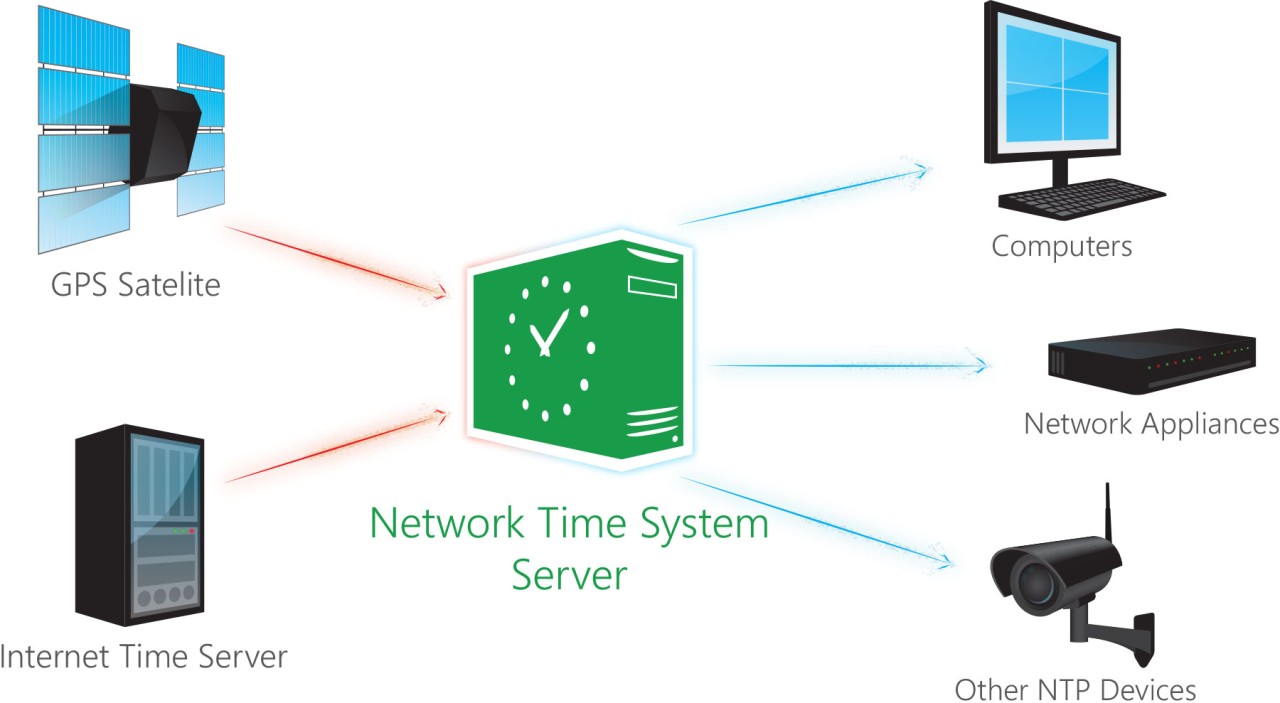
Synchronizing Time: Setting Up an NTP Server on Windows in VMware
Setting up a Network Time Protocol (NTP) server on a Windows virtual machine (VM) within a VMware environment is a straightforward process. Here's a step-by-step guide on how to do it:
1. Create a Windows VM:
Use VMware vSphere or your preferred VMware management tool to create a new Windows VM. Ensure the VM has a static IP address to maintain consistent time synchronization.
2. Install Windows OS:
Install a Windows operating system on the VM, such as Windows Server. Ensure that the Windows firewall is properly configured to allow NTP traffic (UDP port 123).
3. Install NTP Server Software:
Windows doesn't have built-in NTP server functionality, but you can install third-party NTP server software like Meinberg NTP. Download and install the software following the instructions provided.
4. Configure the NTP Server:
Open the NTP server configuration tool (usually part of the NTP server software you installed) and configure it as follows:
Choose your preferred time sources, which can be public NTP servers or your organization's internal time sources. Make sure these sources are reliable and accessible from your network.Set the VM's IP address as the NTP server.Configure access controls and security settings as needed.
5. Start and Set NTP Service to Automatic:
Start the NTP service on the Windows VM and set it to start automatically with Windows. You can do this from the Windows Services application or by running the following command in PowerShell as an administrator:
powershell
6. Configure VMware ESXi Hosts:
To ensure that your VMware ESXi hosts synchronize with your Windows NTP server, log in to the ESXi host through the vSphere client. Configure NTP settings in the "Configuration" tab by selecting "Time Configuration" and specifying your NTP server's IP address.
7. Test Time Synchronization:
Ensure that the time on your ESXi hosts is synchronized with the Windows NTP server. You can check this from the vSphere client by selecting the ESXi host and going to the "Monitor" tab, then "Time & Date" and "NTP Service Status."
8. Monitoring and Maintenance:
Regularly monitor the Windows NTP server to ensure it remains synchronized with your chosen time sources. Update the list of time sources if necessary to maintain accurate time synchronization.
By following these steps, you can set up an NTP server on a Windows virtual machine in your VMware environment. Accurate time synchronization is essential for maintaining consistency, security, and proper functioning of virtualized systems.